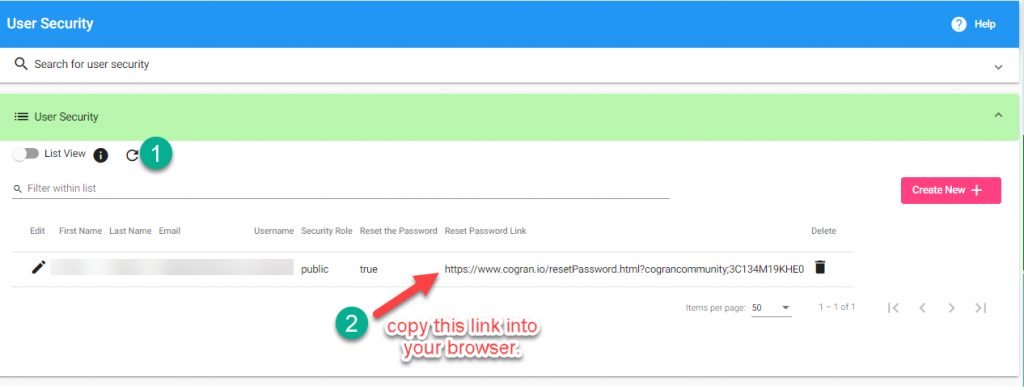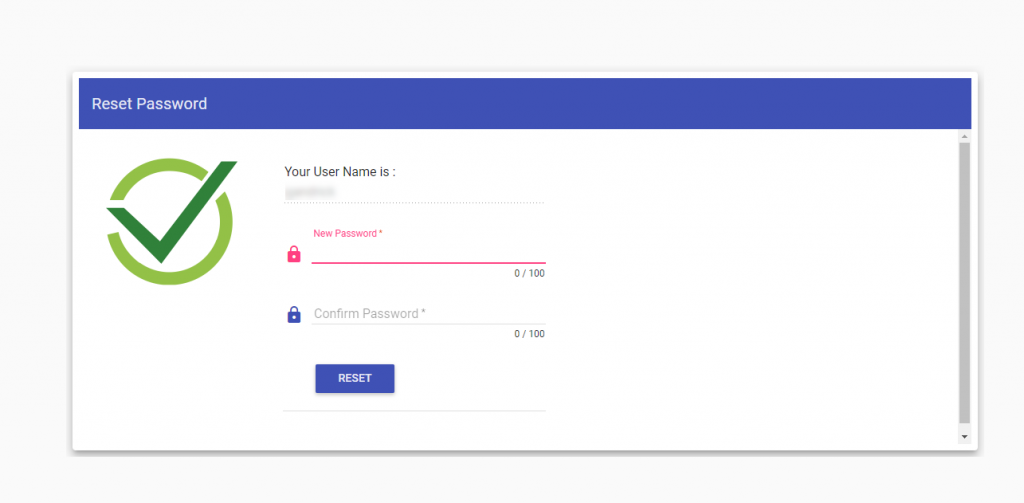Add or Update a User to an Admin
- Sign in as admin to Back Office
- Contacts>User Security
- Search, click add to create a new account, or search for an existing login to turn it into an admin account.
- A form appears. Fill out the form.
- Select “admin” for the access level. (Or any other access level that is desired).
- Check “reset the password.” Save.
- Refresh the list using the refresh button on the list. A Reset Password Link will appear.
- When your new admin logs in, they will be prompted to update their password.
TIP: The email address must be unique. If changing a public account to admin, pull up the public account and change the access level from public to admin. Two logins with the same email address will create issues as the system tries to apply dual security roles.
Update a User’s Security Role
- Sign in as admin to Back Office
- Select User Security from Quicklinks or Contacts>User Security
- Search for contact
- Click the pencil next to your contact’s name.
- Select the dropdown: Security Role. Change the role from “public” to “admin”
- Save
- The user may now log in with their existing username/password, but they will now have admin access.
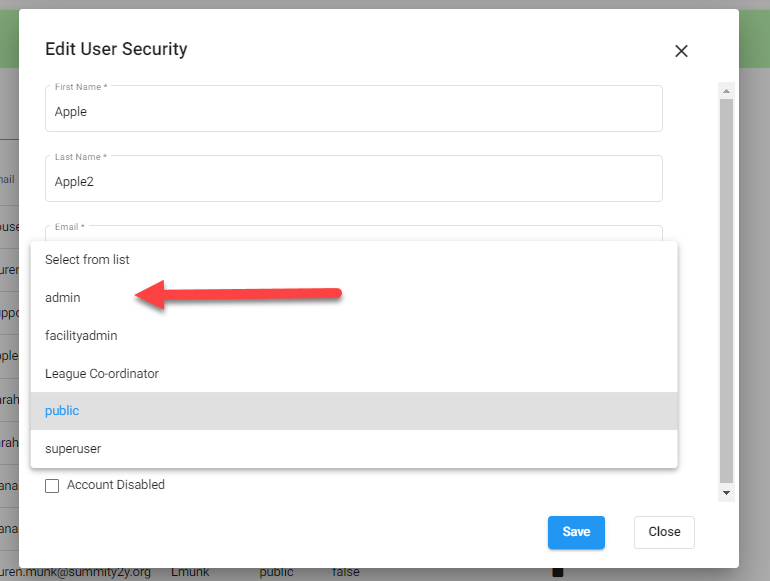
If creating the account, continue to follow these instructions:
Reset a Password:
- Check the box “Reset the Password.”
- Save
Option 1: When the user next logs into the account, they will be automatically propelled through the password recovery tool. This ensures admins do not know user passwords.
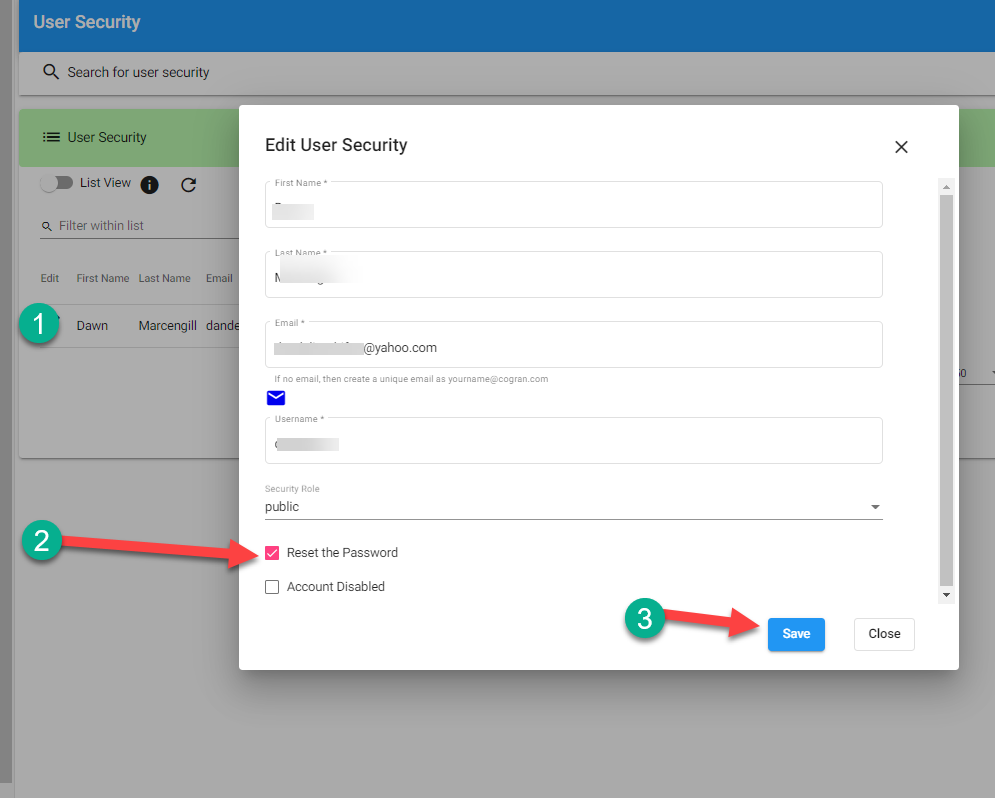
Option 2:
- Refresh the screen
- Copy the unique link into your browser
- Update the password and supply the new password to your contact.
- Fill in the blanks to update the password.