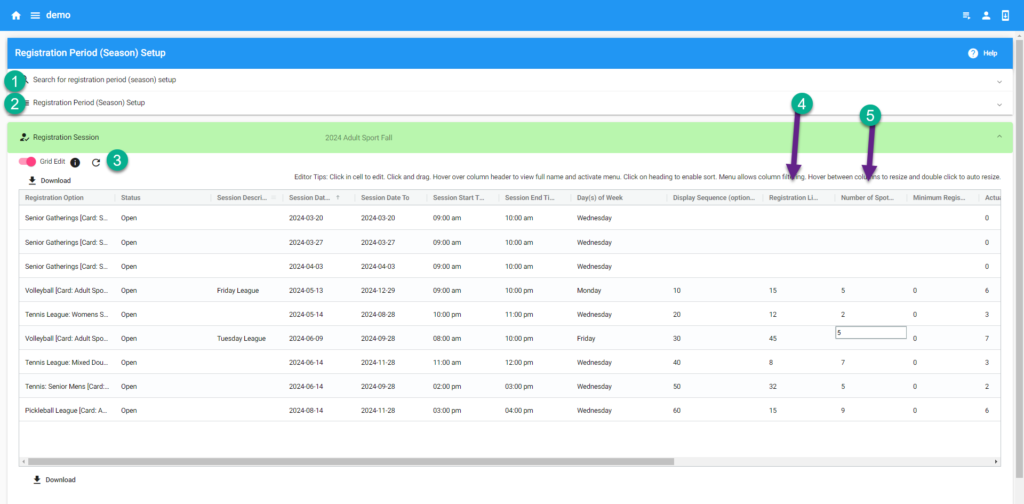Set Capacity & Waitlist
Popular programs may fill quickly, which makes a waitlist useful. A waitlist registration is initially unpaid. In this workflow, admins can review waitlist status and issue an invitation to participants. When waitlisted users accept an invitation, admins set the payments due. Participants then can pay for the program using their own user household account.
Capacity or Registration Limits apply to programs, memberships, tickets, equipment loans, day passes, store items, teams, and volunteers. By default, facility reservations are one-to-one, meaning only one reservation for one facility at a time.
INSTRUCTIONS
Capacity limits are applied at the Registration Period. Each instance of a session may have its own capacity limit.
- Registration Setup>Registration Periods
- A form loads.
- Either:
- If no registration period exists, click Create New. The Registration Period Setup form populates. Fill out this form. Click Save.
- OR to update sessions in an existing registration period, click Search to find an existing registration period
- Click Go-To. The session list populates.
- Either:
- If the session does not exist, click Create New to add a new program, ticket, day pass, team, or other registration option. A form loads. Fill out Tab 1 as required.
- OR to update existing sessions in the form, click Edit to load the session form.
- Navigate to Tab 2: Capacity
- On the field labeled Registration Limit: Enter many people can register for this session. Each session of the same class can have different registration limits, if desire.
- On the field labeled Number of Spots on Waitlist: If offering a Waitlist, enter the number of registrations available on the waitlist. If not offering a waitlist, leave blank.
- Click Save
- Repeat for additional sessions
- OR to update existing sessions in the grid, change list view to grid view.
- Scroll right from the listed sessions to see the column labeled Registration Limits and the column labeled Number of Spots on Waitlist.
- Enter numbers to change/create this data.
- No saving is necessary in the grid.
Updating the list view:
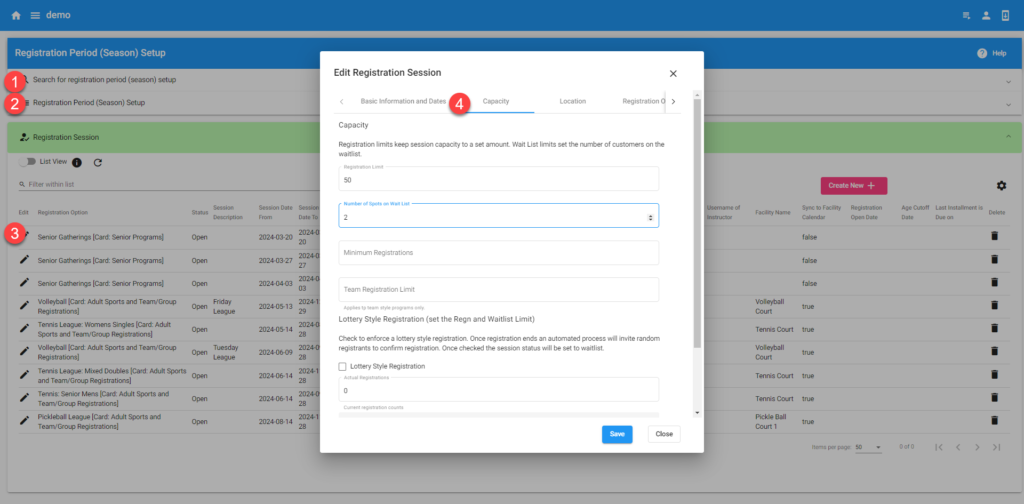
Updating the grid view: