Update Household Accounts from Ticket/Quick registration
Quick Registration is, by design, a registration that doesn’t usually require much information for a participant. In some cases, an organization does require more information about a customer—for example, their name on a ticket, or their emergency contact info. This option is available during POS registration only, as this information is normally captured during registration.
Instructions:
- Visit the Front Page
- Shop for programs, tickets, memberships, or passes on a card set up with POS-style checkout
- Add the registration item to the shopping cart.
- Log in as a member of the public: click “I have an account—sign in”
- A new field appears. It is now an option to select a participant to assign the program. This is especially useful for memberships, day passes, and other personal purchases that might not be available to every household member.
- If the contact does not appear in the list, visit the household account to add a customer.
- Click the button at right of the participant selection option.
- A new page loads.
- The page displays the primary adult contact on the account. To update this information—usually address, phone number, and emergency info. Update as needed.
- • After updating, click “save and continue to participants.”
- A list of participants will appear. Select to update the form fields for this contact. Or, click add a participant to add another person to the account.
- Save
- Click “back to participant list” to continue editing or “back to previous page” to return to registration process.
- Complete your transaction by selecting the new contact and confirming or paying.
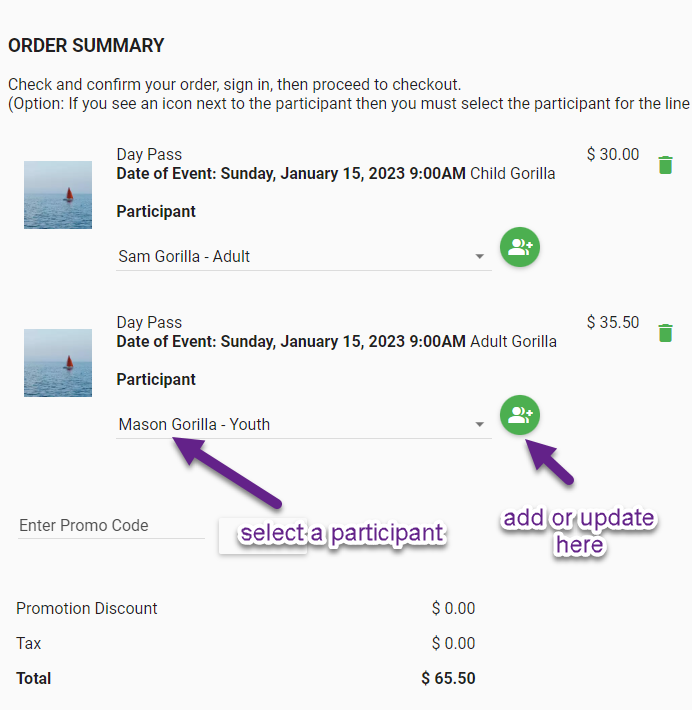
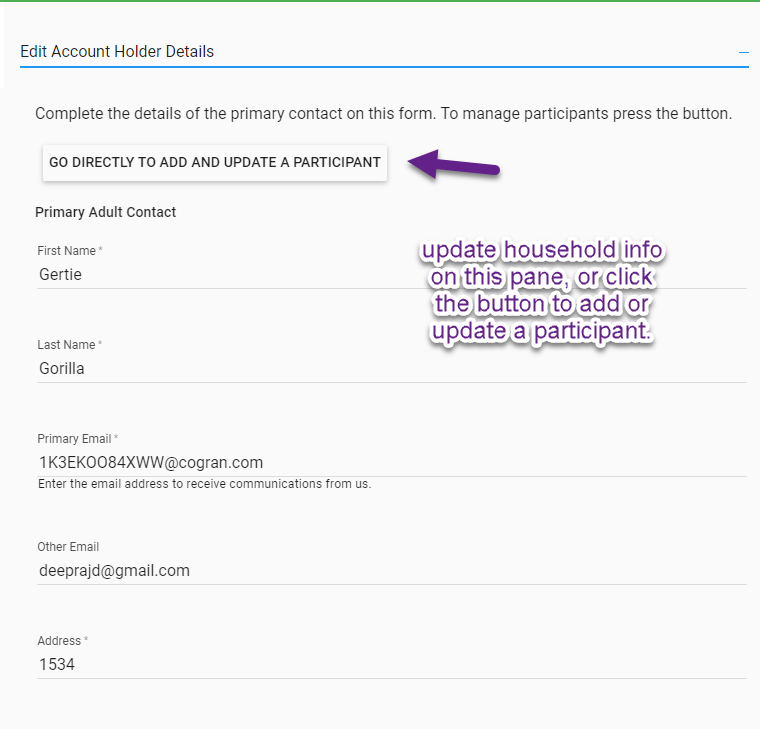
When used: When tickets will be distributed to guests or family members; when people are adding non-family members to an account for programs like senior bus trips, and when a program must be assigned to a particular participant to be valid, such as a day pass or membership