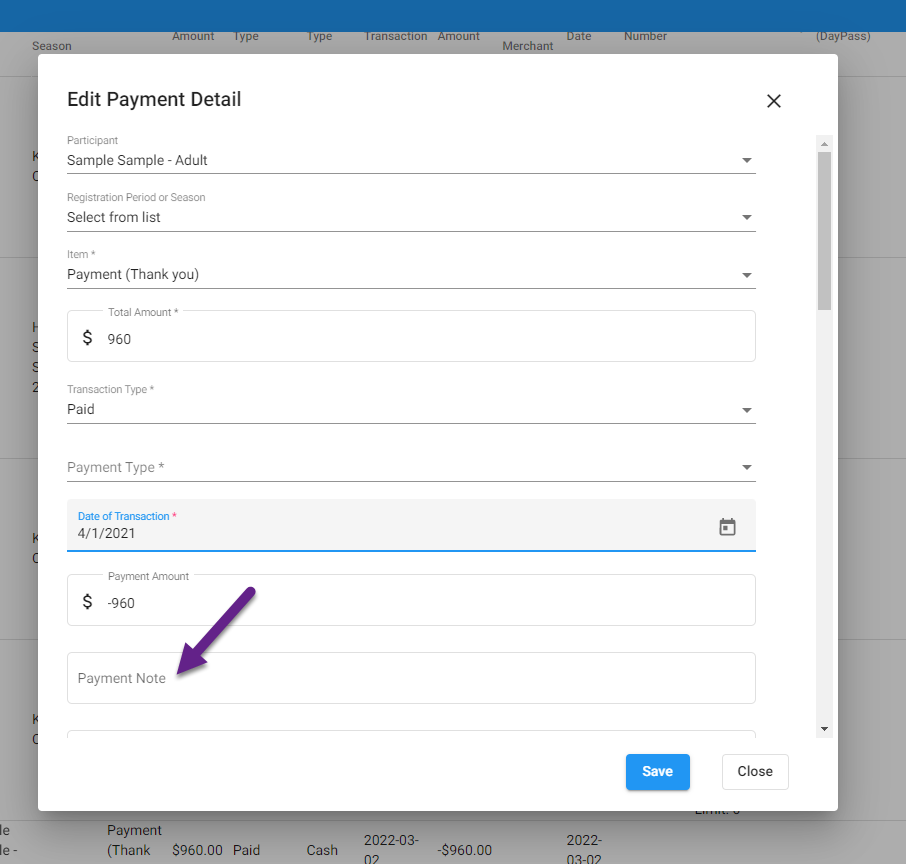Add a Note to a Payment Record
- Back Office
- Household Search (The Search button on Manage a Household is the best shortcut)
- Search for the contact
- Click the go-to menu
- A list of choices appears: choose Payments
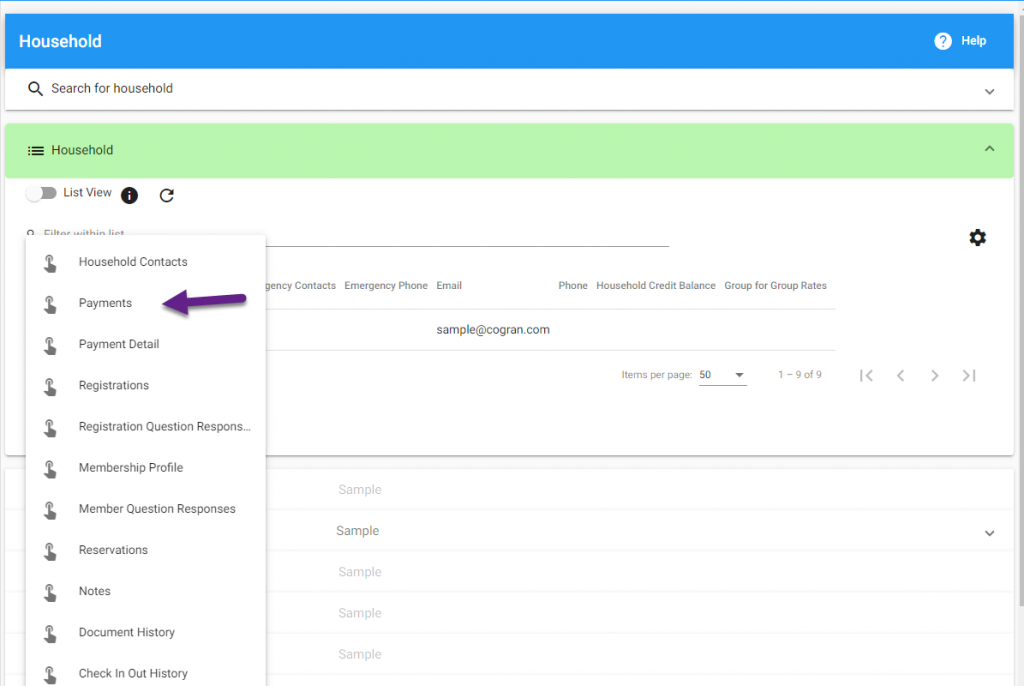
- Review the list of payments. Select the go-to menu option next to the correct payment.
- The list of purchases and payment details appears on the Payment Detail panel.
- Scroll to the link that has the following content: Adult contact’s name and Item listed as Payment (Thank you).
- Click the pencil.
- Now, a form appears.
- Enter the Payment Note and make any other desired changes.