Cogran automatically sends confirmation emails to users when they register. These emails can be updated by admins in the Communications menu in the back office.
All of your customers will receive the same template when they register. This is an automated email, and we recommend that you pack it with links to your site, links back to your registraton site, and other great info that builds your brand and helps your registrants!
Your recipients all receive the same confirmation email, but each recipient will receive unique information. Cogran automatically inserts all of the program information, as well as amound paid/due, discounts, a unique code, who registered for what information, and
Form, Email,and Report Setup>Email Templates
Search for your template.
Select the template you wish to edit. (Click the pencil icon).
The Email Template Setup Form has several fields.
- Category: This helps you find the template. Do not change.
- Template Name: Registration Confirmation (for example). Do not change.
- Address: Cogran automatically updates this address. Do not change.
- Subject: Update as desired, so that your customers will know who your email is from!
- Message: See below for more info about updating your message.
- Option: Send a copy of email to this address. Separate emails with a comma. Use for admin notifications of new registrations. Send to multiple admins!
- Merge field: This read-only field includes the registration reference merge keys. Use these to verify the information included in each template.
Message
The message is where the email body is edited.
Your template may look like this:
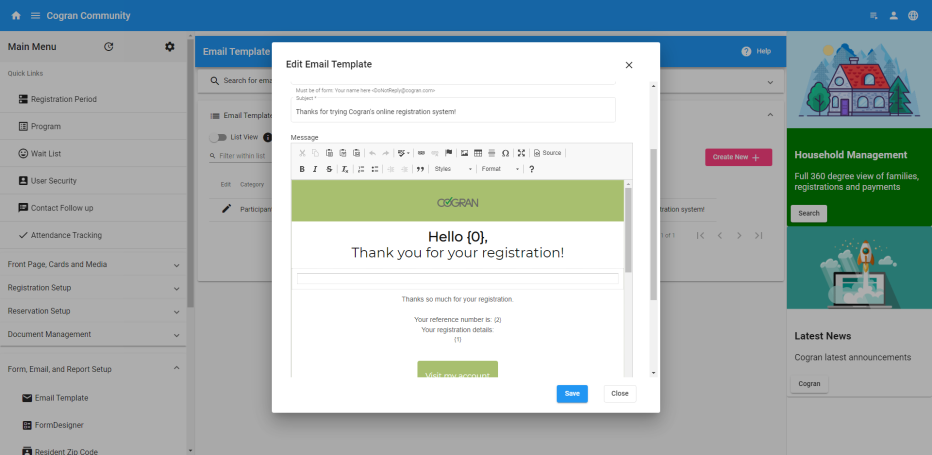
To edit this content, type any desired changes to your text.
For best results, do NOT change the merge fields, marked with a curly bracket: { These fields insert data right from Cogran, such a registrants name and the information about their registration details.
These fields are:
NAME: {0}
REGISTRATION DETAILS: {1}
REGISTRATION REFERENCE NUMBER: {2}
TIP: Copy the template to your notepad in case it is lost or your changes do not work. (Click source, copy, and paste into your notepad. To restore it, click source, copy from your notepad, and paste into the email. Close source, and save.) Do not paste code directly. First paste into your notepad, then into the template. This website contains styling code that may also be copied, which could make your template behave strangely.
12.20