Security: How to Troubleshoot Passwords, Contact IDs, and Security Roles
User Security is simple and powerful. A few basic tips:
- Admins can never see a user’s password, but they can update them.
- Admins can change security roles for users
- Admins can create security accounts
- Households have one user account. This account is owned by the prime contact, who initially created the account.
- Sign in as Administrator
- Navigate to Quicklinks or Contact Management > User Security
- At the search form, enter the username or email address and press Search.
- TIP: if the same email appears twice, this is an issue! Please change one of the emails. Emails must be unique. (Add an “x” onto the end, for example)
- Select the contact by clicking the pencil icon
- View the Contact’s username
- View a Contact’s security role: Admin, Public, other. Security roles can be updated here. Only one security role per login is allowed. For users with multiple security roles, create separate logins with different email addresses for each one.
- Reset a Password: check the box. When the user next logs into the account, they will be automatically propelled through the password recovery tool. This ensures admins do not know user passwords.
- Disable an Account: Check to prevent logins
Reset a Password:
- Navigate to Quicklinks or Contact Management > User Security
- At the search form, enter the username or email address and press Search.
- Select the contact by clicking the pencil icon
- View the Contact’s username
- Check the box “Reset the Password.”
- Save
Option 1: When the user next logs into the account, they will be automatically propelled through the password recovery tool. This ensures admins do not know user passwords.
Option 2: Click the “refresh icon.” A link appears next to the name. Copy the link into a browser, then update the password.
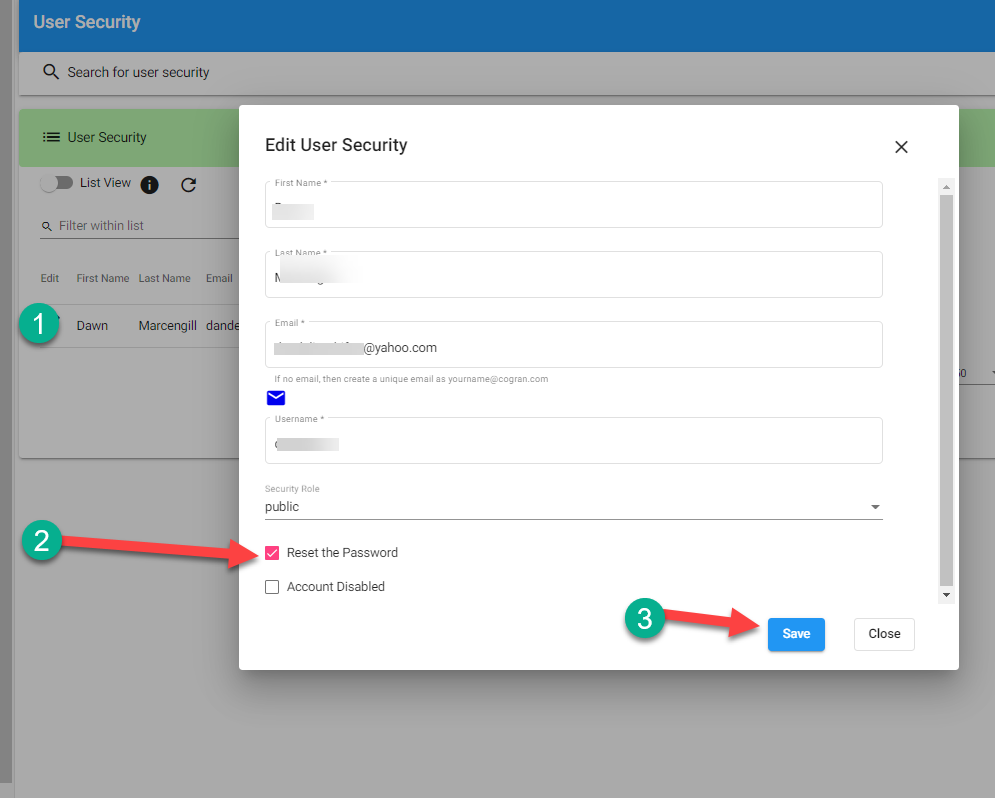
Option 2 Instructions:
- Refresh the screen
- Copy the unique link into your browser
- Update the password and supply the new password to your contact.
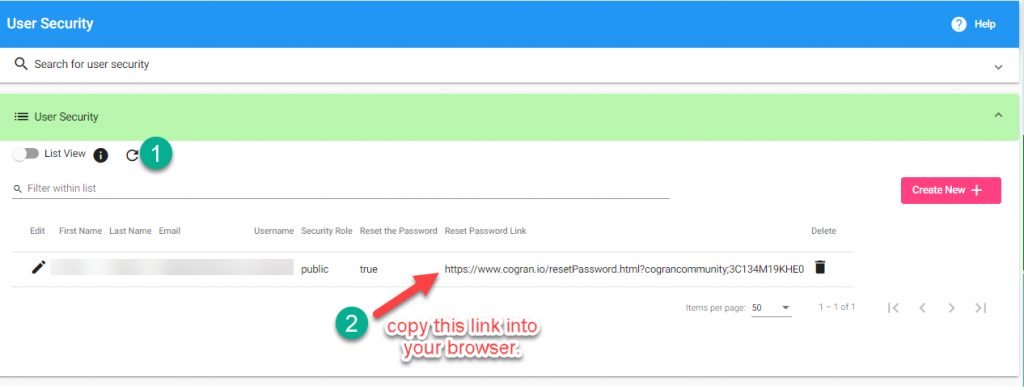
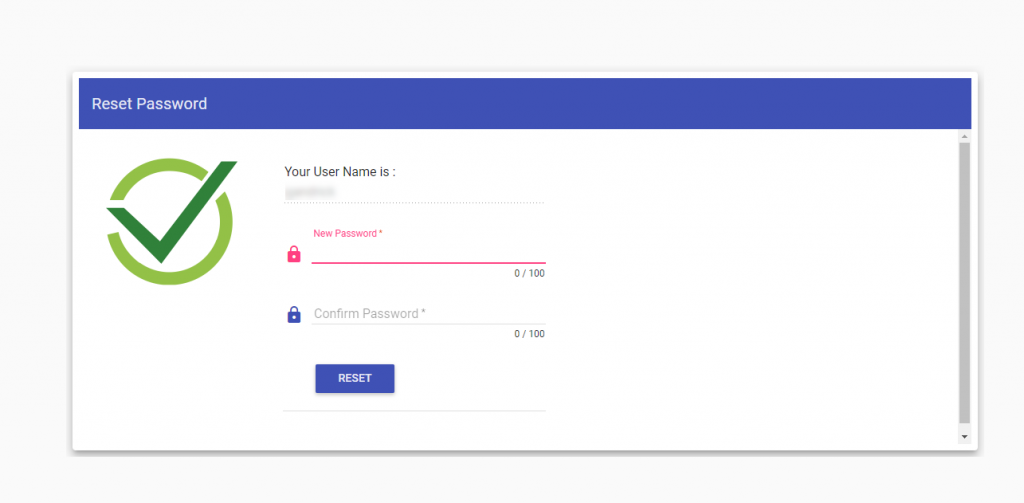
Fill in the blanks to update the password.