Reports: Back Office
Reports can be found throughout the Back Office. Find some commonly used reports in Quicklinks. Most are found in their corresponding menu: Reservation Reports, for example, are found in Facility Management.
- Review the tiles
- Click “open” to view a search form. Each report has unique search parameters.
- Fill out the form, or press search to pull all data.
- A list will display
- Click Download to export to Excel.
- If a report has email addresses,click “email” to send a bulk email.
- Use the menu bar at the top of the report to drag and drop, filter the report, and sort data within the grid.
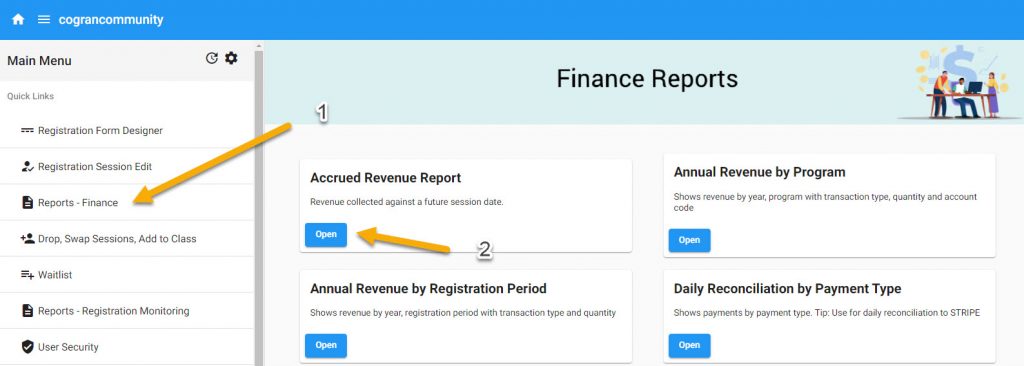

Financial Reports:
- Accrued Revenue Report: Revenue collected against a future session date.
- Annual Revenue by Program: Shows revenue by year, program with transaction type, quantity and account code
- Annual Revenue by Registration Period: Shows revenue by year, registration period with transaction type and quantity
- Daily Payments by Account Code (Pivot): Pivot report of payments processed by Account Code
- Daily Payments by Operatore (Pivot): Pivot report of payments by transaction detail
- Daily Payments Detail (Pivot): Pivot report of payments by Operator
- Daily Payment Reconciliation: Shows payments by payment type. Tip: Use for daily reconciliation to STRIPE
- Daily Revenue by Account Code: Shows transaction type, amount, tax and quantity. Tip: easy export to accounting software.
- Daily Revenue by Coupon: Shows quantity, coupon credit vs program revenue and account code
- Daily Revenue by Program: Shows revenue by registration period and program
- Daily Revenue by Registration Period: Shows transaction type, amount and quantity
- Daily Revenue Report by Payment Type: Shows revenue by payment type and user. Tip use for daily cash reconciliation
- Household Credit Balance: Households with a credit balance
- Household Credit Transaction History: Details of household credit transaction flows from refunds to where applied
- Monthly Member Revenue Report: Shows revenue by membership program by year and month
- Monthly Revenue by Program: Shows revenue by month for a program>
- Order Payment Detail: Orders details by prime contact, payment history, installments, due amounts
- Outstanding Household Credit Balance: Households with a credit balance
- Payment List: Comprehensive list of payments including contact details
- Payment Transaction Detail: Comprehensive list of payments including contact details
- Payments Due by End of Month: Payments due by end of month or beginning of next month
- Payments Due Summarized by Contact: Payments due report shows earliest and latest payments
- Payments Outstanding Aged by Period: Current payments due and overdue by time bucket eg 31 to60 days, 61 to 90 days
- Reservation Payment Detail: Facility reservation details including financial, reservation date and contact info.
- Revenue and Reservations by Session and Class: Shows session details, account codes, revenue and registrations. Tip: Use to pay class instructors
- Session Revenue/Roster: Report by session showing total member/non member revenue and participation (from past 365 days) Tip: Use to pay instructors
- Revenue and Registrations Grouped by Program: Shows revenue and registrations rolled up to the program level
- Subscription Detail List (AutoPay)
Registration Reports:
- Add-Ons by Session: Add-ons selected during registration by session with contact
- Medical List: Show medical conditions by participant
- Outstanding Day Passes: Day passes with an outstanding balance with calculated liability
- Participant Assignments to a Team: Participants assigned to a team includes players and volunteers
- Pickup Contacts: Shows pickup contacts by session and location
- Program Questions with Responses: List of program questions and responses. Search by response or question
- Registration: Participant registrations by session including full contact details and address
- Registration Counts: Registration counts by session
- Checkout Status: Shows checkout attempts, pending and completed. Tip: Monitor daily to track attempted registrations
- Revenue and Registrations by Session and Class: Shows session details, account codes, revenue and registrations. Tip: Use to pay class instructors
- Revenue and Registrations grouped by Program: Shows revenue and registrations rolled up to the program level
- Shirt / Uniform List: Shows shirt size, shoe size and short size by various criteria including team, session and class. Tip: Use for apparel distribution
- Shirt Size Count by Team Color and Size: Total count of shirts/uniforms purchased by size. Tip: Use for apparel purchasing
- Waitlist: Shows participants on a waitlist. Tip: Use to contact participants as spaces open
Document Management
- Document Status
Registration Setup
- Program Detail Setup Report
- Question Detail Report
Facility Setup
- Facility Setup Detail Setup: Shows the facility description, availability, detail and questions asked.
- Question Detail Setup: Shows the smart questions setup.
- Facility Reservations, Revenue, Hours by Month: Revenue by year and month showing total hours and reservations
- Facility Utilization by Day of Week: Hours and revenue by facility by day
- Reservation Conflicts:Check for reservation conflicts. Displays conflicts with contact information.
- Reservation Detail: Shows contact information, reservation details and dates
- Reservation Payment Detail: Reservation payments by facility, reservation date and account code