How an Admin can Manage “Forgot Password”
In cases where the user may not be able to reset the password online due to undelivered email from spam or email blocks admin can send a link to reset the address.
When admin receives a request to change the password:
- Sign in as admin to Back Office
- Select User Security from Quicklinks or Contacts>User Security
- Search for contact
- Click the pencil next to your contact’s name.
- Check “reset the passoword.” Close the modal.
- Refresh the list using the refresh button on the list. A Reset Password Link will appear.
- Paste the link into your browser and reset the password, or send the link to your contact.
Reset a Password:
- Navigate to Quicklinks or Contact Management > User Security
- At the search form, enter the username or email address and press Search.
- Select the contact by clicking the pencil icon
- View the Contact’s username
- Check the box “Reset the Password.”
- Save
Option 1: When the user next logs into the account, they will be automatically propelled through the password recovery tool. This ensures admins do not know user passwords.
Option 2: Click the “refresh icon.” A link appears next to the name. Copy the link into a browser, then update the password.
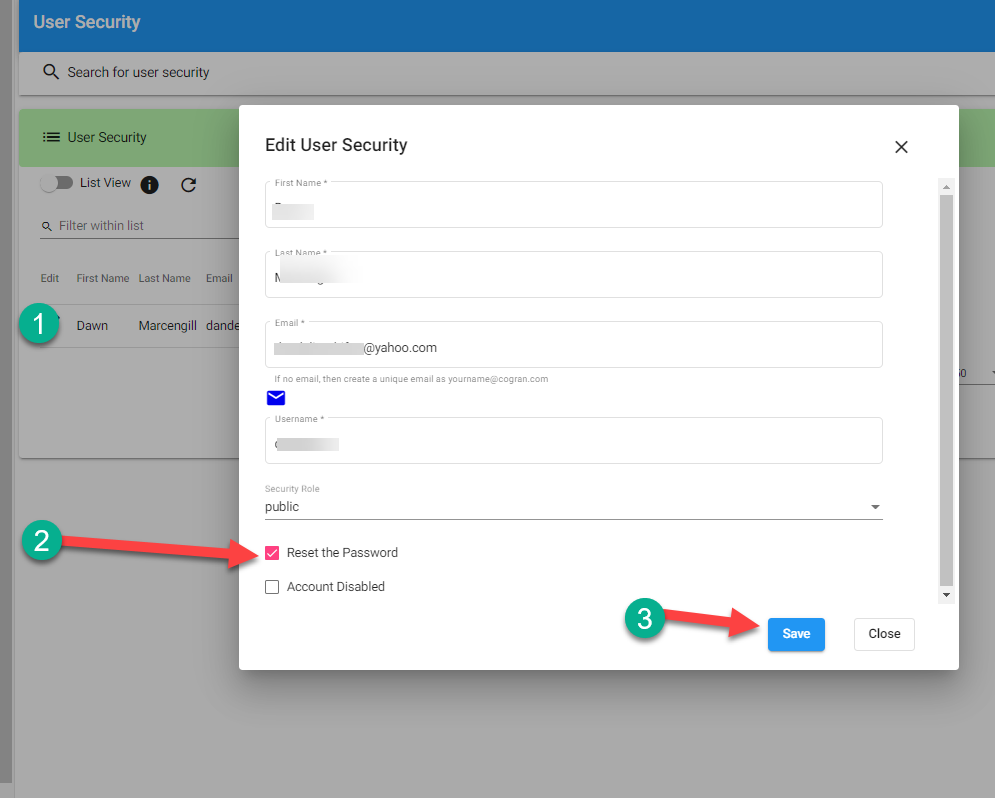
Option 2 Instructions:
- Refresh the screen
- Copy the unique link into your browser
- Update the password and supply the new password to your contact.
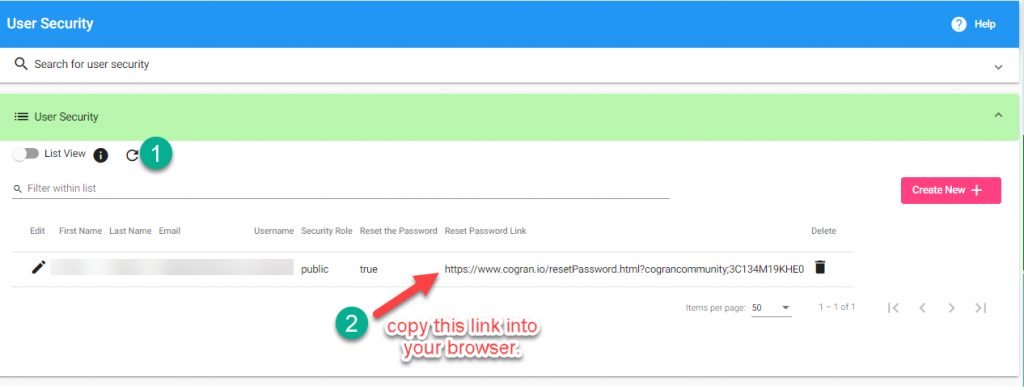
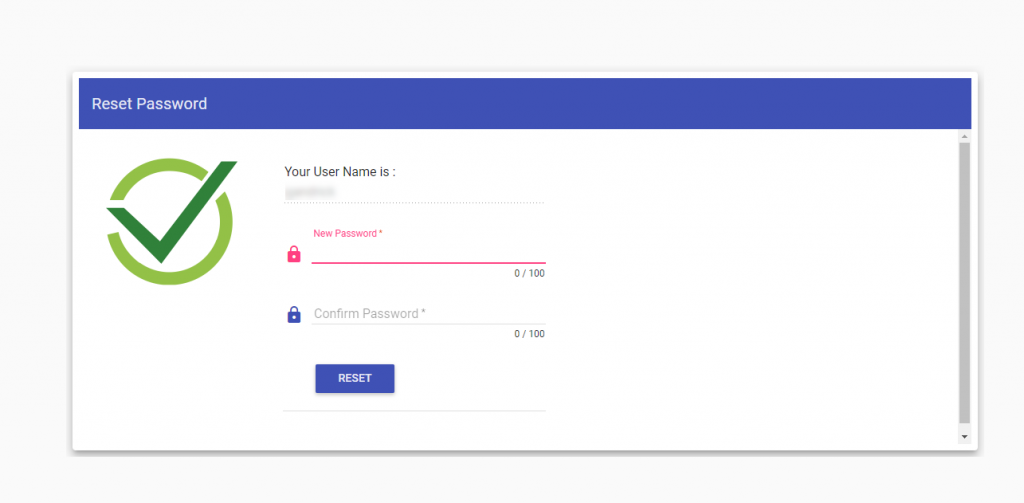
Fill in the blanks to update the password.