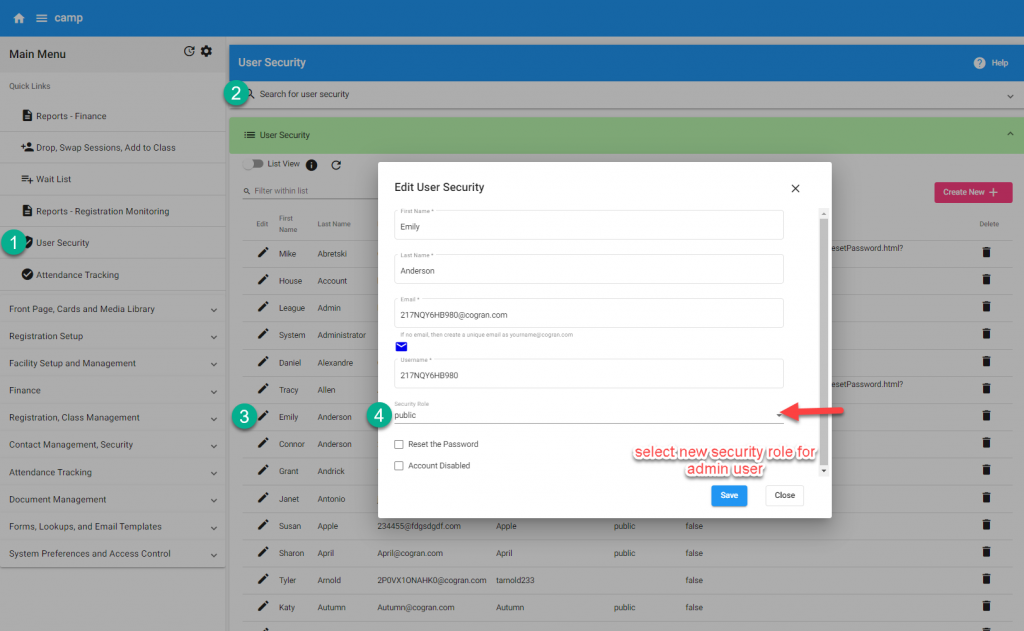Create a Front-Page Security Role
Different staff members can have different security roles. These roles may require limited access to your Cogran System.
Instead of giving access to the full Back Office, Cogran makes it possible to provide limited access to certain admin functions to different security roles. Those users have access via the Front Office.
Create a new Security Role:
- System Preferences> Security Role
- Search>Create New
- A form populates:
- Name the Security Role
- Do *not* check “Admin Only.”
- Check “Has Access to Home Page Tiles and Gantt Timeline”
Save
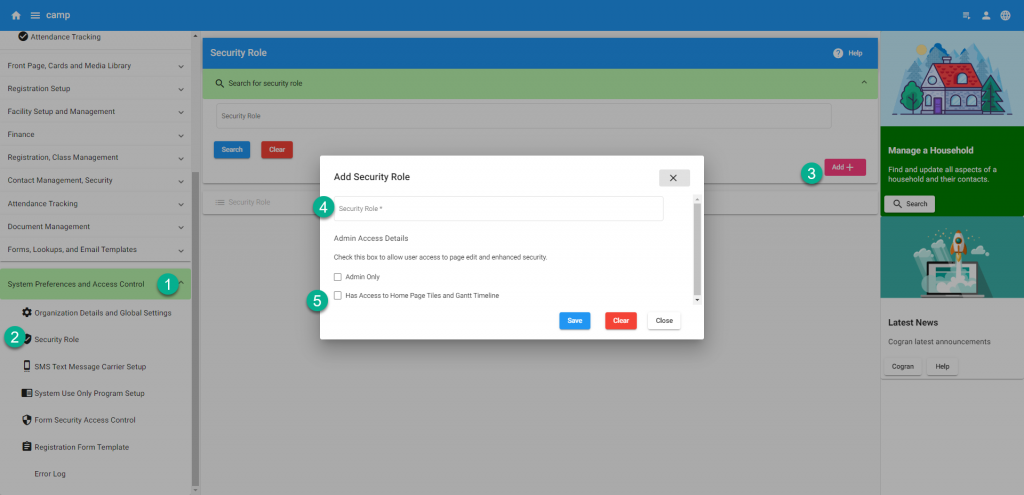
Add Tiles to this Security Role
Now, add tiles to the security role. Then, any users to whom are assigned this security role will have access to these tiles.
- Front Page, Cards, and Media
- Search>Go to Menu
- Select Home Page Tiles
- Click “Create New”
- A form populates:
- Display Sequence: Use to order the fields
- Form to Display: Choose the form to make available
- Menu Name: Name the Tile
- Description: Add some text to describe the function of the tile (optional)
- Security Role: Select the newly created role from the list
- Check “is visible”
- Save
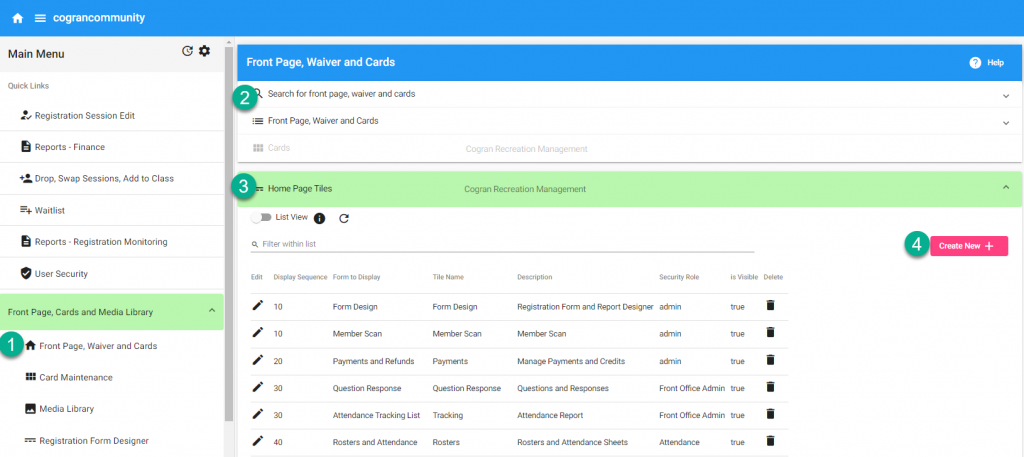
Assign a Contact to this Security Role
This allows an office-based account. This account does not require an office-based email address, so resetting the password requires an admin function. (If these users have accounts with emails, use those accounts if desired).
- Contact Management>User Security
- Search for an existing user, or click search and then “create new”
- Fill out the form with the username you require
- Select a Security Role
- Save