Creating a Template for Use in Facility Approvals
- Log into the Back Office
- Click the left menu header: Form, Email. and Report Setup
- Click “Email Templates”
- The form loads
- Click “Add”
- A form loads.
- Category: choose “Facility Reservation”
- In Template Name, enter a unique description that will allow you to easily pick this template from a list.
- Leave the “From” name blank for your standard email name to auto-populate.
- Enter a Subject. Make this unique to this template, and make it recognizable. Unlike most templated emails, this will not be reviewed or updated before sending.
- Now, write the templated email in the Message section of the form.
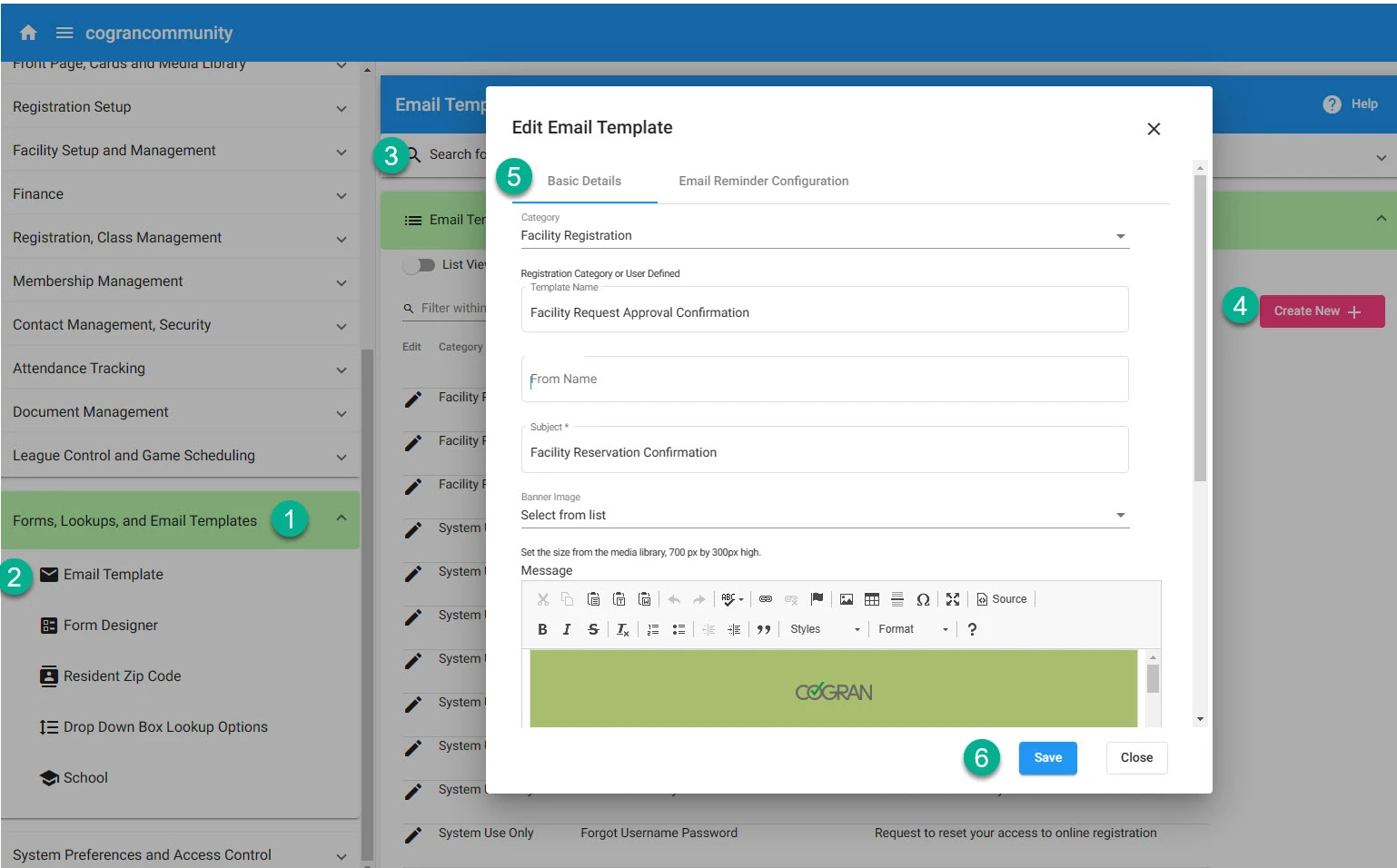
- Type or paste in the required text using the menu icons at the top left that resemble a clopboard. (If you run into issues with display, paste any text into your notepad first, then copy into the editor)
- Use the text editor options like Styles and Format to quickly make changes to the look of the email.
- Click “check ABC” to check spelling
- To add a box, choose the Style “special container”
- To add bold, italics, strikethrough or underline, highlight the text and use the functions in the menu bar.
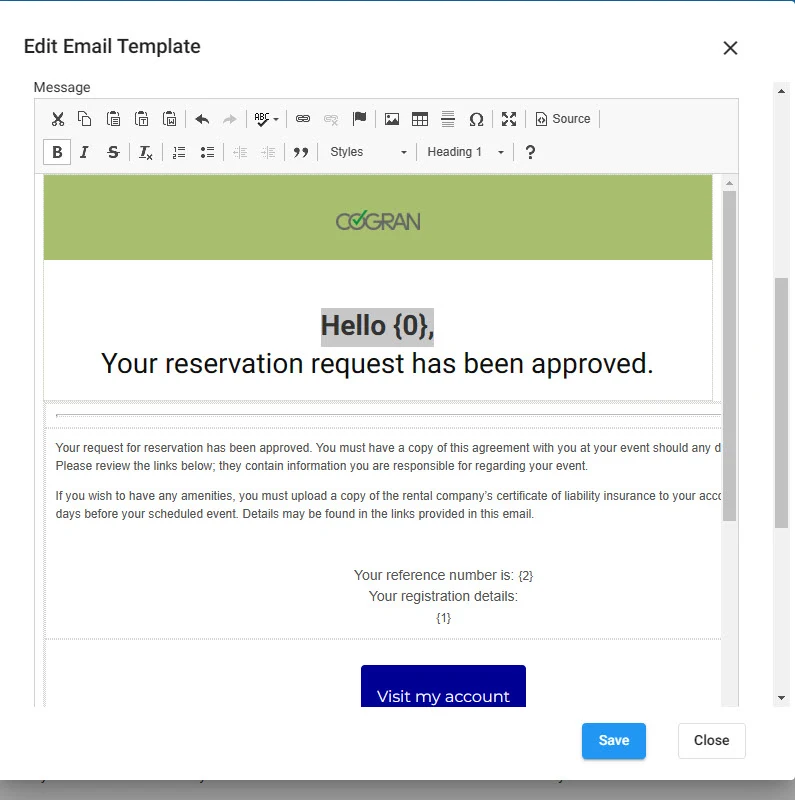
Add Hotlinks
- Click on the link icon.
- A form appears.
- Enter the text to display (if text is selected, it will appear here)
- Choose the type of link
- Enter the address or email address
- Save
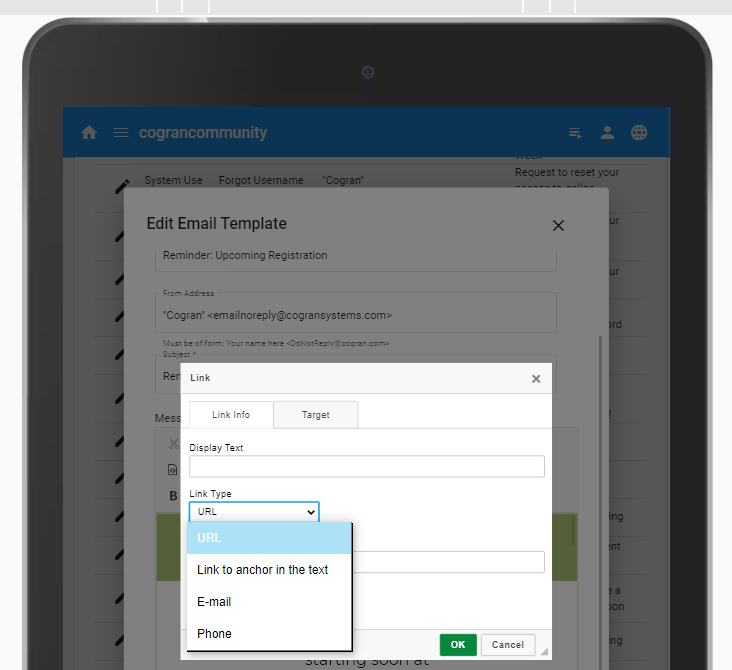
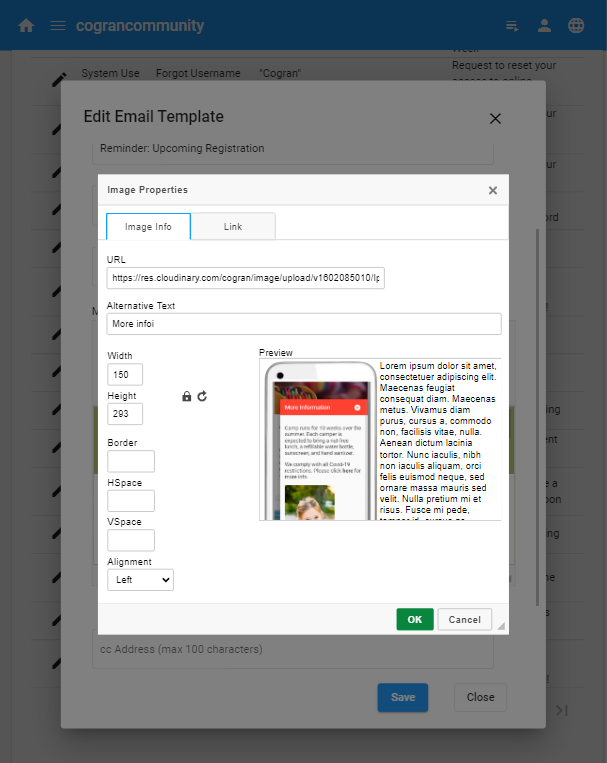
Add Images
- Click the space you wish to insert an image. Click the small image icon in the edit menu.
- A form appears
- Enter the URL of the image you wish to add. NOTE: UPLOAD THE IMAGE TO THE IMAGE LIBRARY AND COPY THE LINK, THEN PASTE IT HERE: see instructions here.
- Add alternative text for screen readers or in case a reader’s email is set not to display images
- Resize if needed (the preview will show the size)
- Set alignment if needed (the preview will show the image in relation to the text).
- On the next tab, hotlink the image if needed.
- Save.
Congratulations! You built a template.
Now, this template will be available to you to use in the facility request approvals process, or to send to an approved reservation.