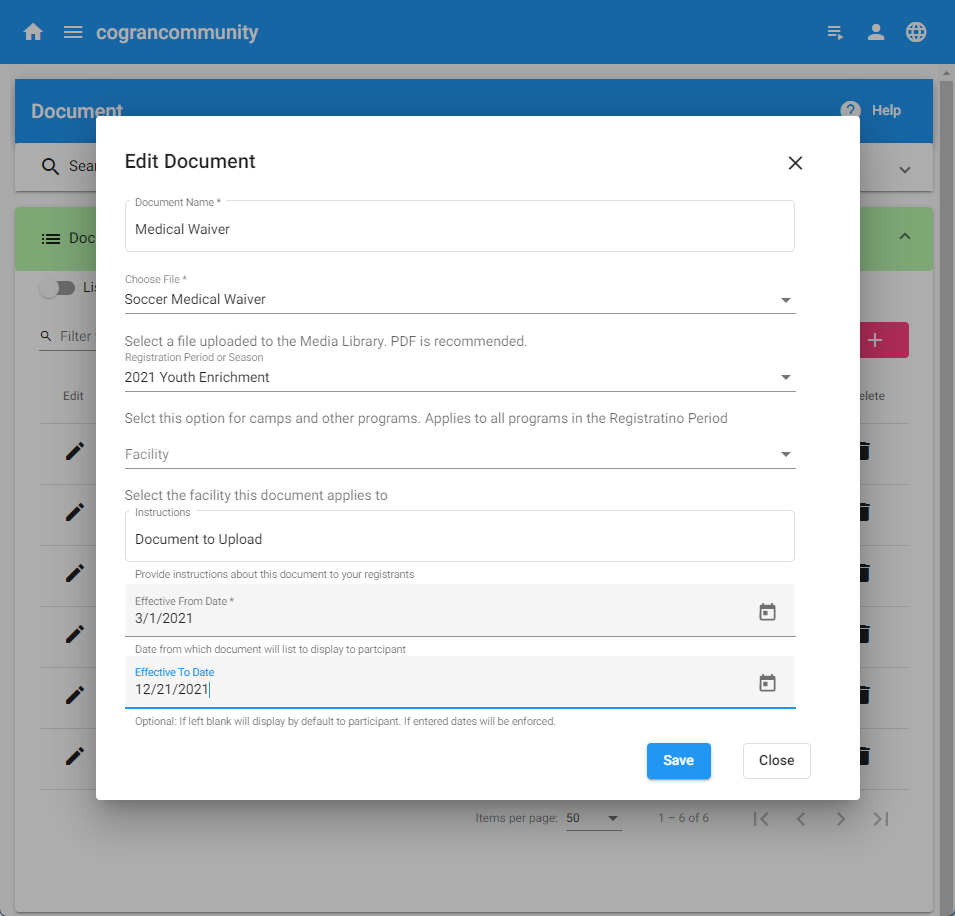Build a Document Library
To add a document to the document library, first set up your your Cloudinary account and connect it to Cogran. Then, you will have the ability to download in bulk from Cloudinary. Note that if you do not have a download–only an upload–you must still have an upload.
Cogran offers a few sample, common PDFs that can be selected for this purpose.
Forms for Camp
Upload Your Physical
Upload Your Vaccination Card|
Upload your Vaccination Certificate by June 15
Generic Download with Upload Instructions
Instructions:
Log into the Back Office
- Front Page, Cards, and Media Library in the left menu. A sub menu appears.
- Select Media Library
- Click “add”
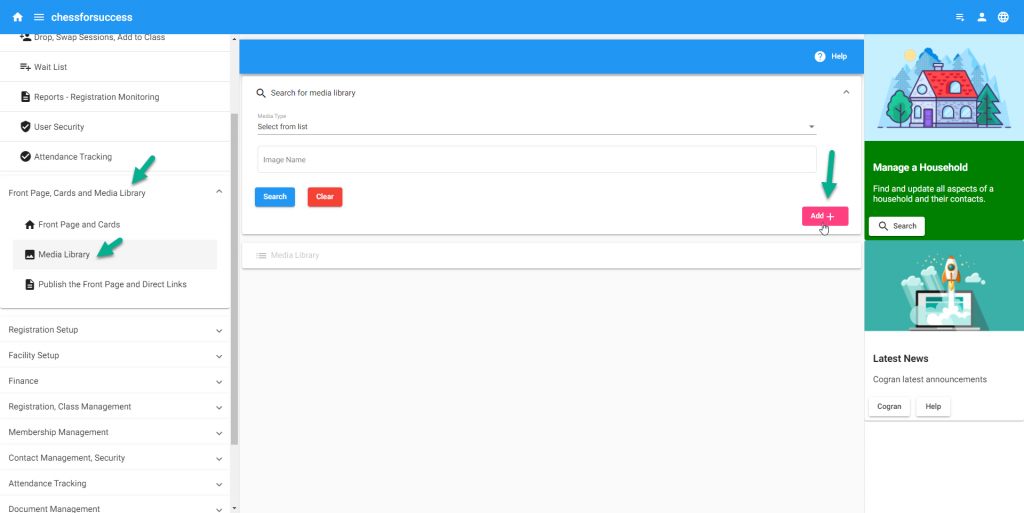
- A form appears.
- Choose your media type from the list of options: PDF Document
- Enter the Document name. This name will appear in lists to choose this image, so be precise.
- Skip alternative text: this will not display
- Image link address: This will autopopulate once the image is uploaded.
- Upload Image: Click this button.
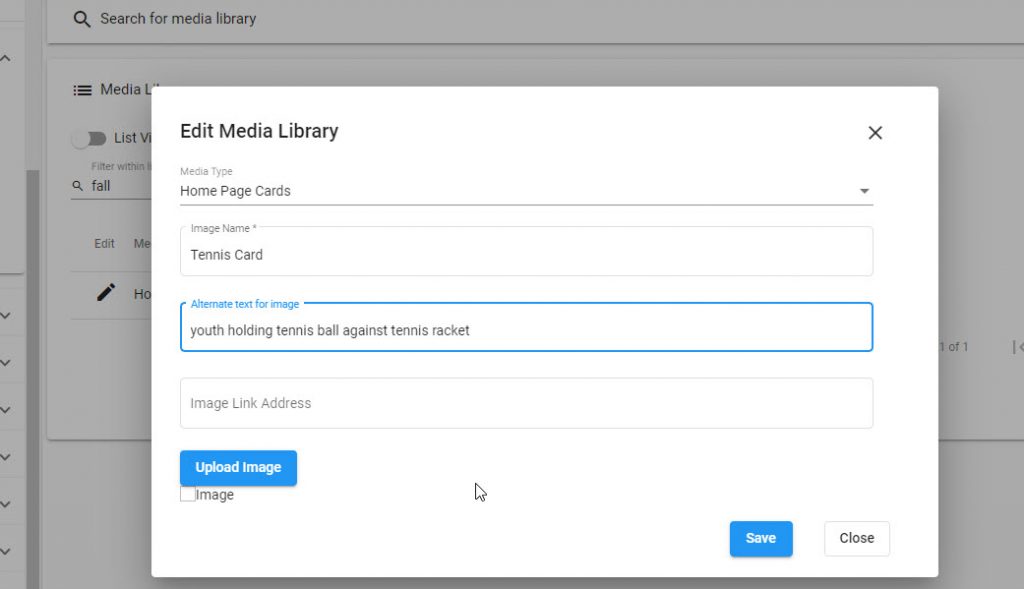
The upload button loads a form. Choose the way to find your image: from your files, the internet, or a camera.
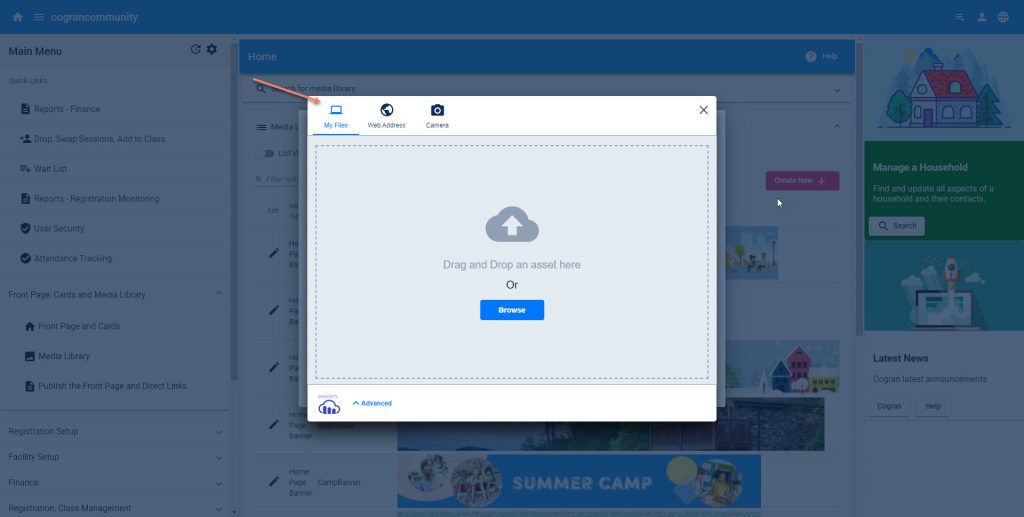
Most often, users have images ready in their files. Choose an image, and then click add to open a window into your computer’s file system, or drag and drop an image.
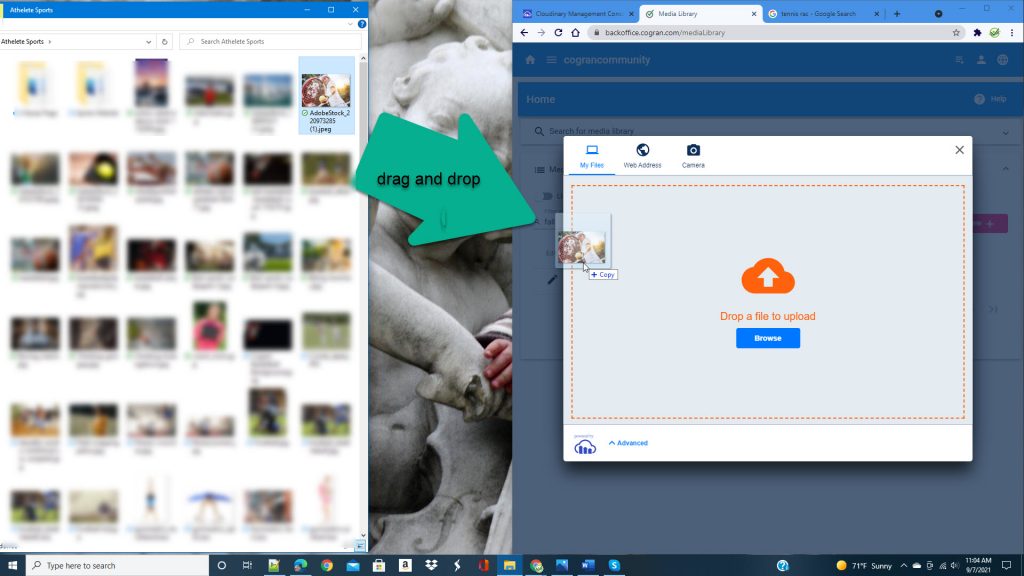
Click “skip” on the option to crop.

Save!
Done!
This image is ready to be assigned to a registration.
How to Add a Document to a Registration Season
- Document Management>Document
- A form loads. Name the form. This is for internal use only and will not display to the participant.
Choose a file - Select the facility or Registration Period to which the form should apply
- Enter instructions for the participant
Enter effectiveness dates, to and from. - Save