Document Upload: How to Add and Assign Documents to Programs and Registration Periods
Document upload and download is a handy feature of Cogran. Customers can fill out PDFs and upload them back into Cogran.
Step One: Upload the Document
- Load Cogran Office and navigate to:
- Left menu: Front Page, Cards, and Media Library > Media Library
- Click Add. A modal appears. Fill out the form:
- Choose a media type: Document
- Enter an Image Name
- Skip the field for alternative text–this is not needed as there is no image that will display to e-readers.
- Upload your image
- Save
TIP: If you simply need an upload, not a download, use a placeholder image or form to set up this option.
Not all documents require a download. However, Cogran does require a file to activate the module. Please feel welcome to create a page similar to the one depicted, ask Cogran for help, or use the image at this link:
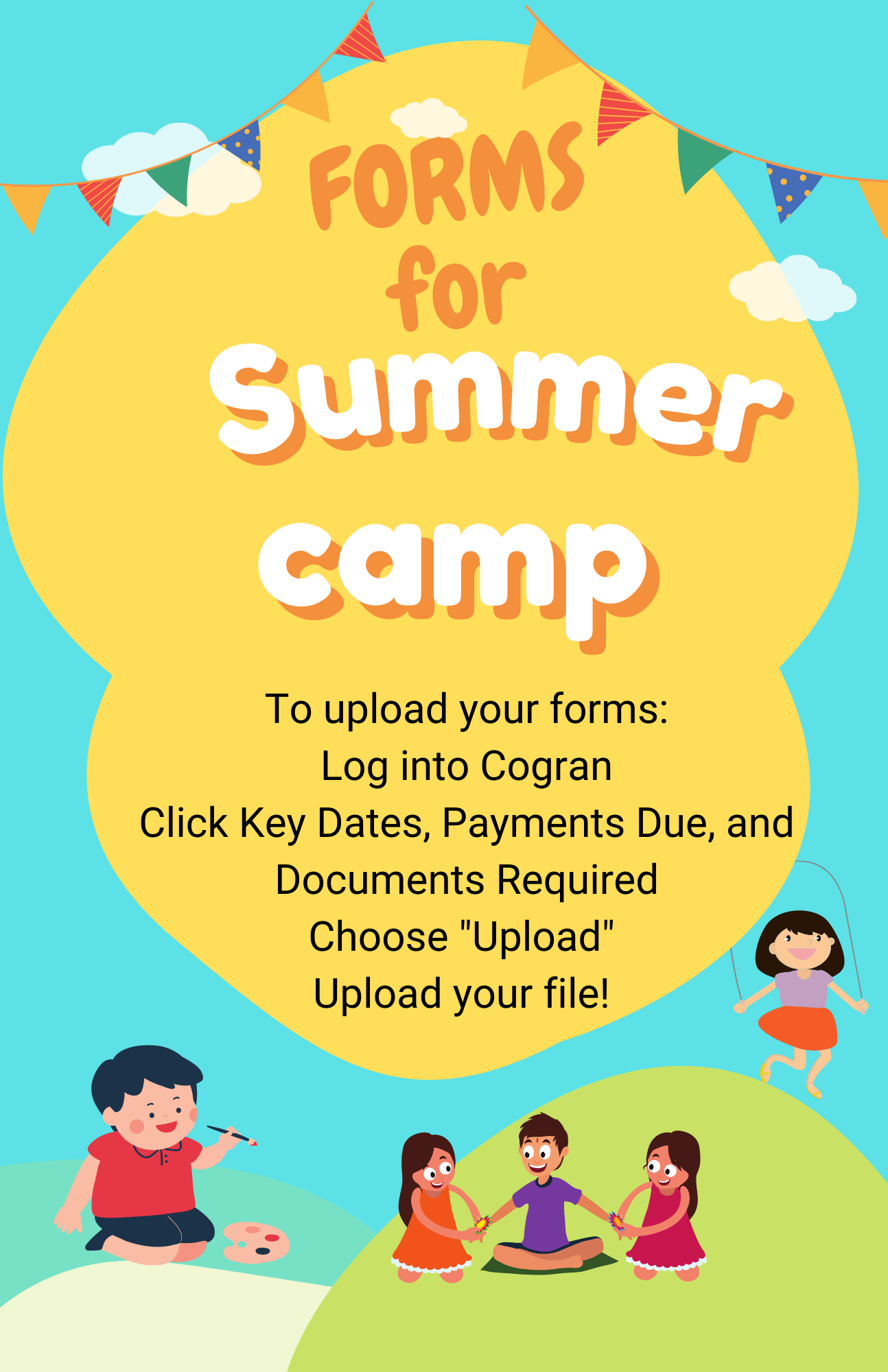
A document can be added to a specific Registration Option, or to an entire registration period.
- If a document is assigned to a specific Registration Option, only those registrants will be eligible to upload it. This is recommended for programs that have unique requirements, such as a zipline adventure, that are offered in a regsiration period with programs that do not require the same forms.
- If a document is assigned to a Registration Period, all registrants for that period will be eligible to upload the document once. This is recommended for camp seasons that require a single upload despite the camper registering for multiple programs.
Step 2: Assign the Document to the Registration Option
- Navigate to left menu: Registration Setup > Program
- Search for the program, or if the program has not yet been created, add a program.
- Click the go-to menu. A list appears. Select “Documents for Download”
- Click “Create New”
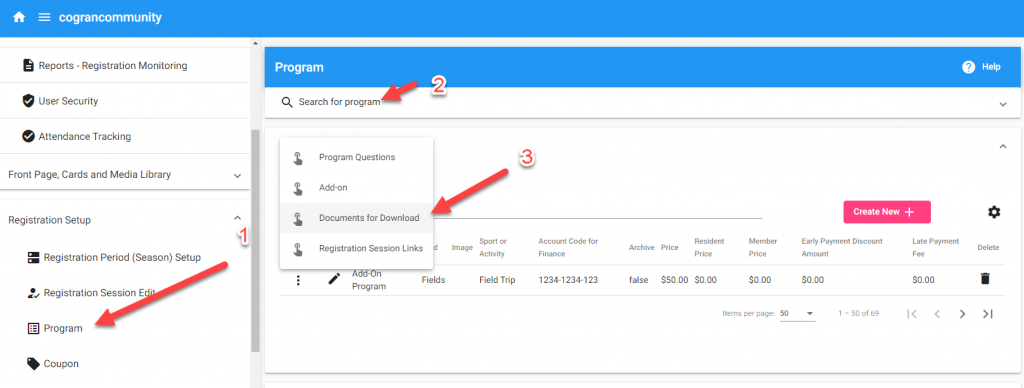
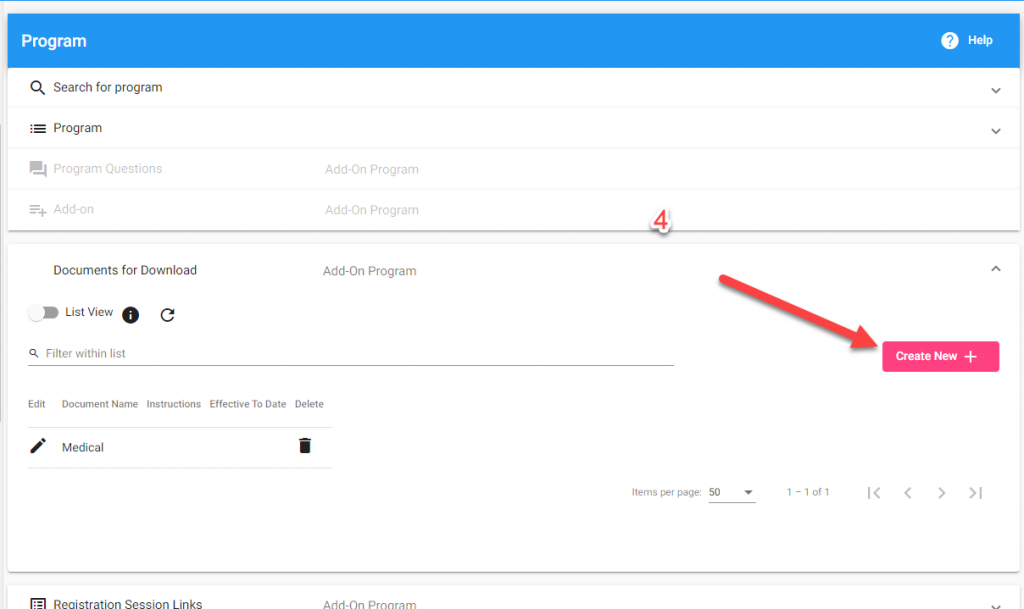
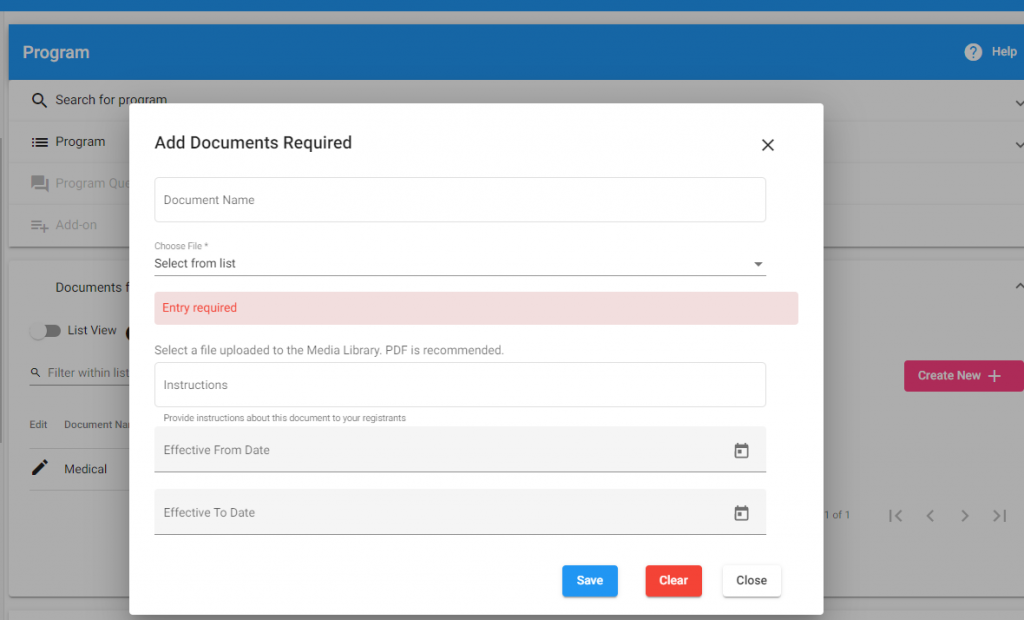
- A form appears. Fill out the form:
- Document name
- Select the document from the list
- Enter instructions.
- Enter an effective date for this document (when does this document take effect)
- Enter an effective TO date (how long will this document be in effect)
To enter multiple documents, repeat.
ALTERNATIVES or IN ADDITION TO:
- Add links to the email confirmation template for “Participant Registration”
- Add links to the More Info of each Program under Program Set up.
Updated 5.27.22