Drop from Registration (no payment change)
Log into the back office
Quicklinks>Drop, Swap, Add to Class
Search for a participant using at least one of the following filter options:
- Session Start Date (From-To)
- First Name
- Last Name
- Class (Select from list)–this will be blank for your installation
- Session
- Grade
- Age
- Session Volunteer is linked to–this will be blank for your installation
- Drop Date
- Drop Reason
- Email address (use to distinguish between similiar participants and communicate)
Click Search
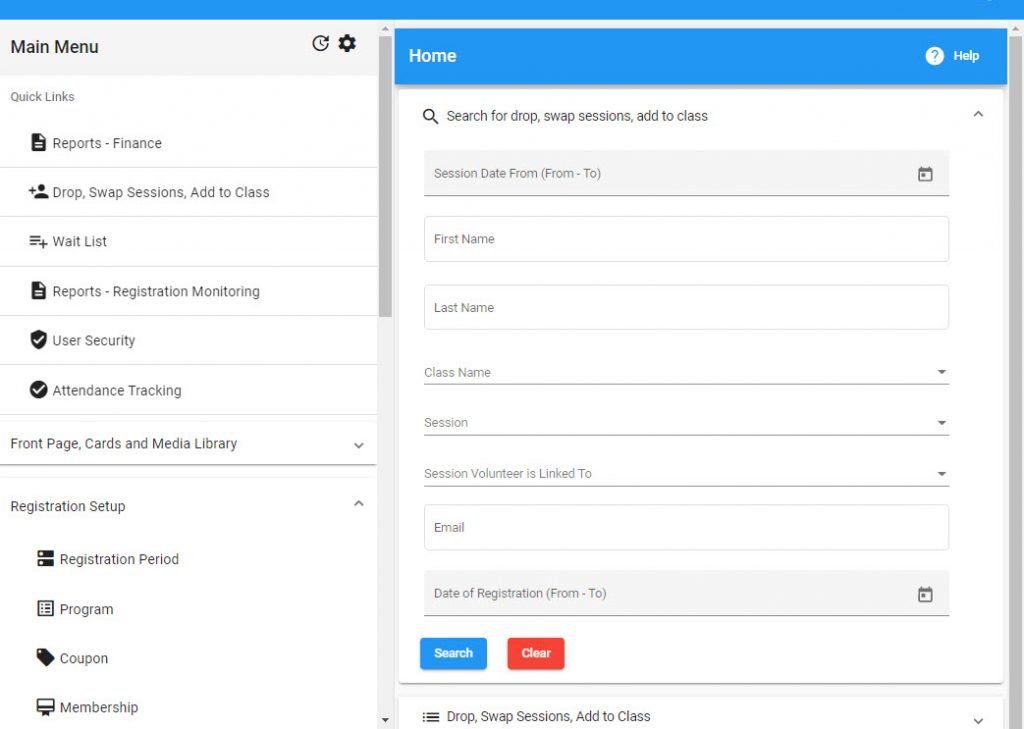
To use: Change the list view to grid view
- Add a drop date
- Enter a drop reason
Done.
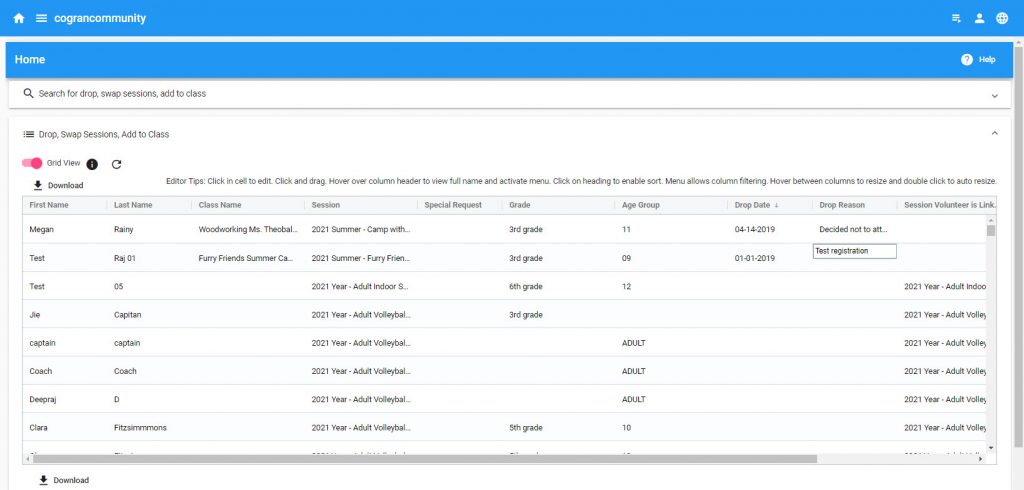
OR
Click the edit icon next to the customer’s name, then make changes as desired.
- Add a drop date
- Enter a drop reason
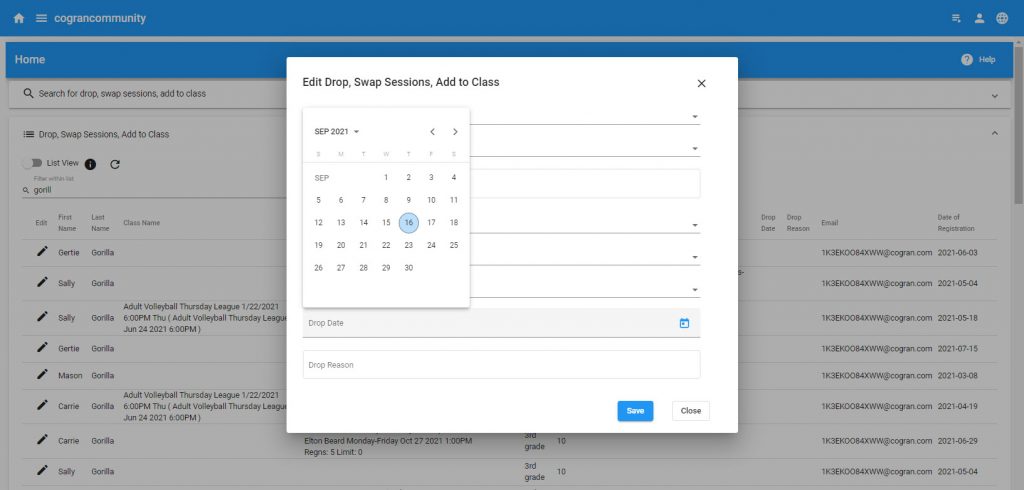
Note: This does not update the payment record! Do not use for refunds.