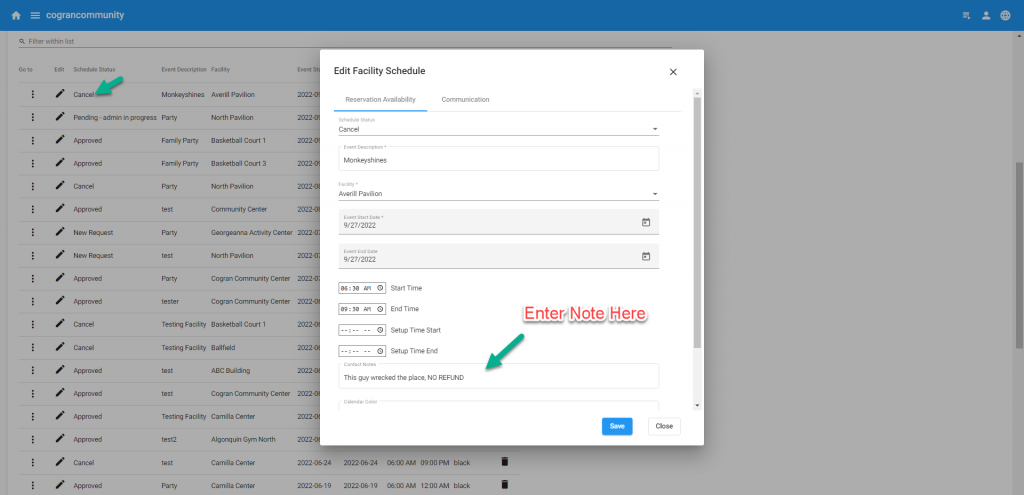How to Add a Note on a Reservation
When used:
When a customer is or is not going to get a deposit refunded, or when there is other unique info for the reservation, it’s handy to add a note on the customer’s household.
Facility Reservation Timeline: Note the info on the reservation record.
- Visit the Front Page
- Log in as admin
- Click on the menu in the upper right hand corner of the Front Page
- Scroll to Master Calendars
- Select Facility Reservation Timeline
- Use the dates to find the correct date of the reservation.
- To remove or update, click on the listing on the timeline
- The modal opens
- Enter a Note
- Under “Status,” select the option called “Cancel.”
- Save
- Refresh to clear from the calendar
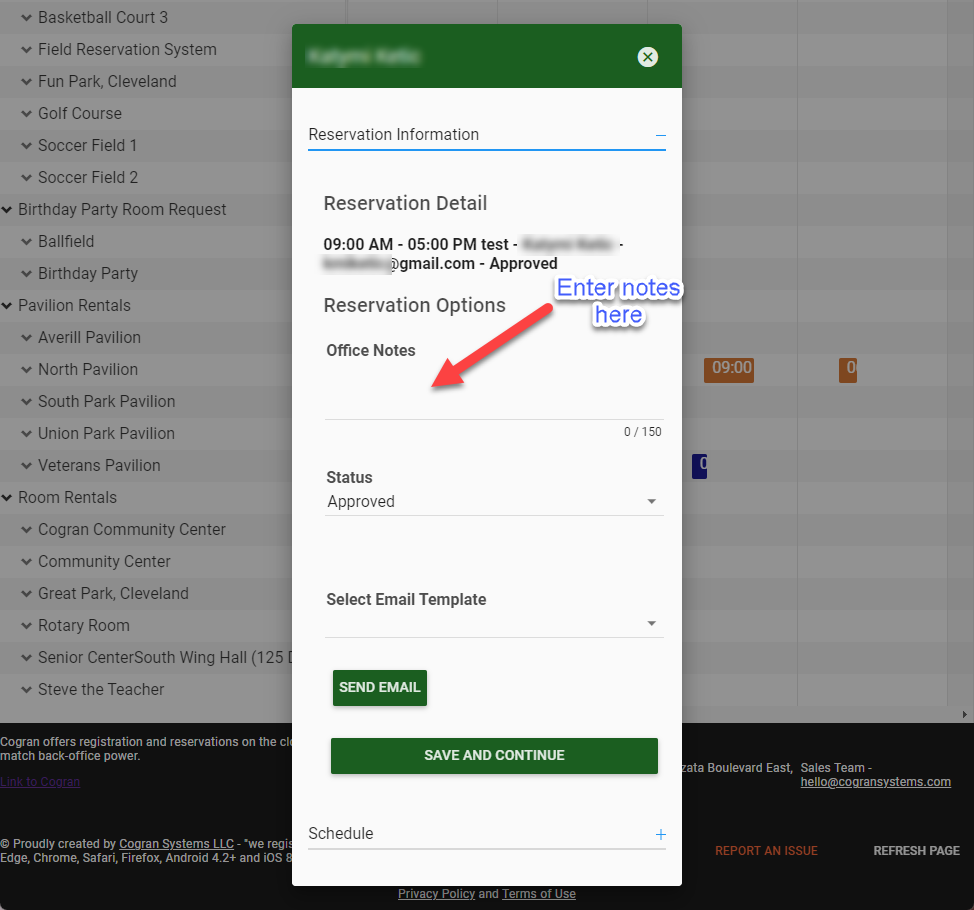
Back Office: Note the info on the reservation on the household account:
- Log into the Back Office
- Manage a Household
Search for a household (use filters, as the list will not automatically display all)
Next to the name of a household member, click the “go to menu” - Select Reservations
- A list of reservations appears
- Select the Edit Button
- “Edit Facility Schedules” appears
- Enter info in “Contact Notes”
This information will appear on the Facility Reservation Payment Detail Report (View more info on this here).