Upload Images to Cogran, then use them across the system.
- Navigate to Front Page, Cards, and Media Library
- Media Library
- Click Add
- Fill out the form:
- Home Page Banner
- Home Page Cards
- PDF Document
- Programs, Items and Facilities
- Image Name: Short and distinctive name
- Alternate text for image
- Leave “Image Link Address” blank. This will fill with the link after upload.
- Upload: Select the image from your desktop
- Save
- Fill out the form:
- Click “edit”
- The modal opens. Copy the URL.
- Copy the URL of the image you have uploaded
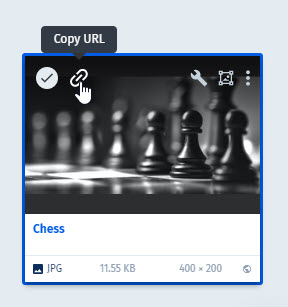
Add the Image to More Info
Log into the Back Office
Select a Registration Option or a Facility
- Registration Option>Program
- Search
- Select a registration program by clicking the “edit pencil” or click “create new”
- Scroll to “more information”
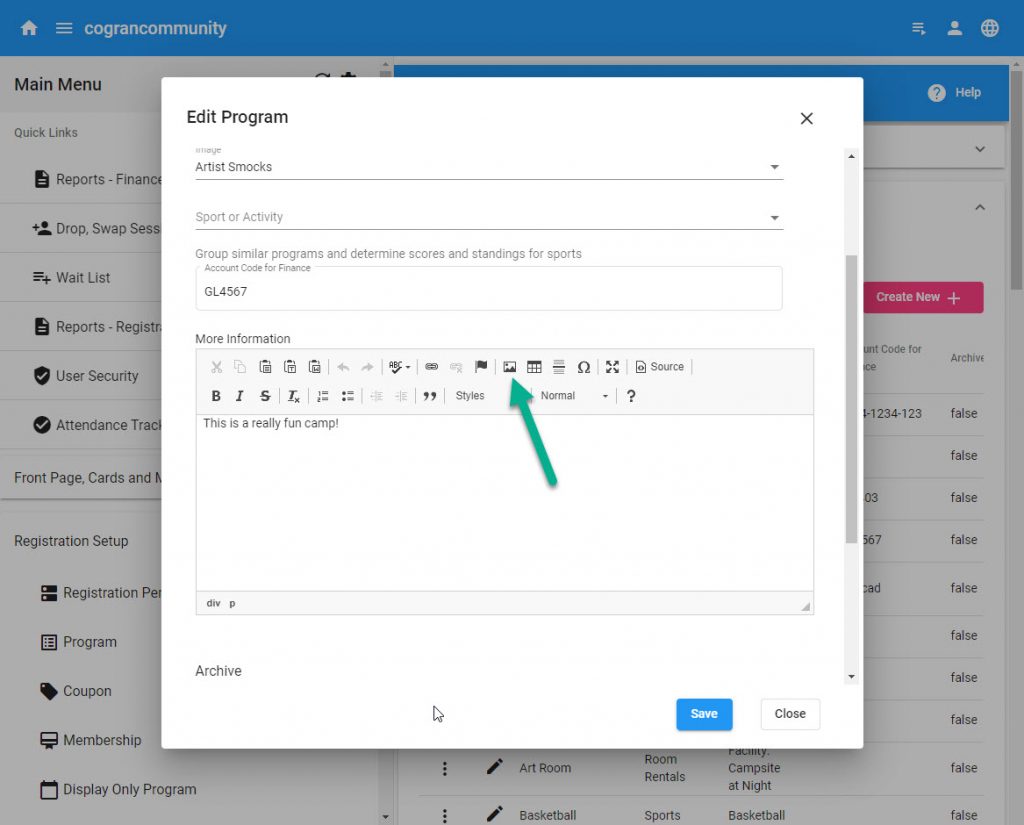
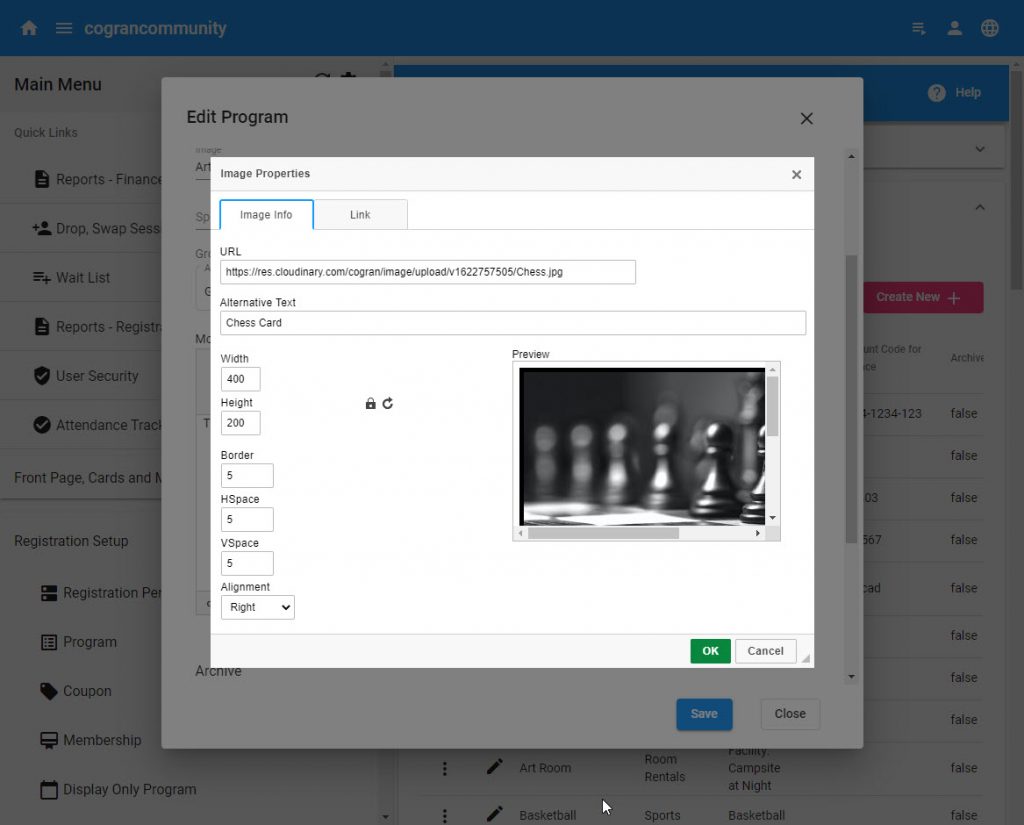
Fill out the form
URL: Paste the URL from Cloudinary in the field
Alternative Text: Enter text for screen readers
Width: This will automatically display. Change the width to change the display size of the image
Height: This will display automatically. Change the height to change the display size of the image.
Border: Add a decorative black border to an image. 1 is a very narrow border, 5 is a more solid one.
HSpace: Text will give the image some horizontal space based on this parameter.
VSpace: Text will give the image some vertical space based on this parameter
Alignment: Choose right or left alignment. Right alignment may look better in most instances.
Click “okay” to save
The image will display like this. Be sure to save the more info!
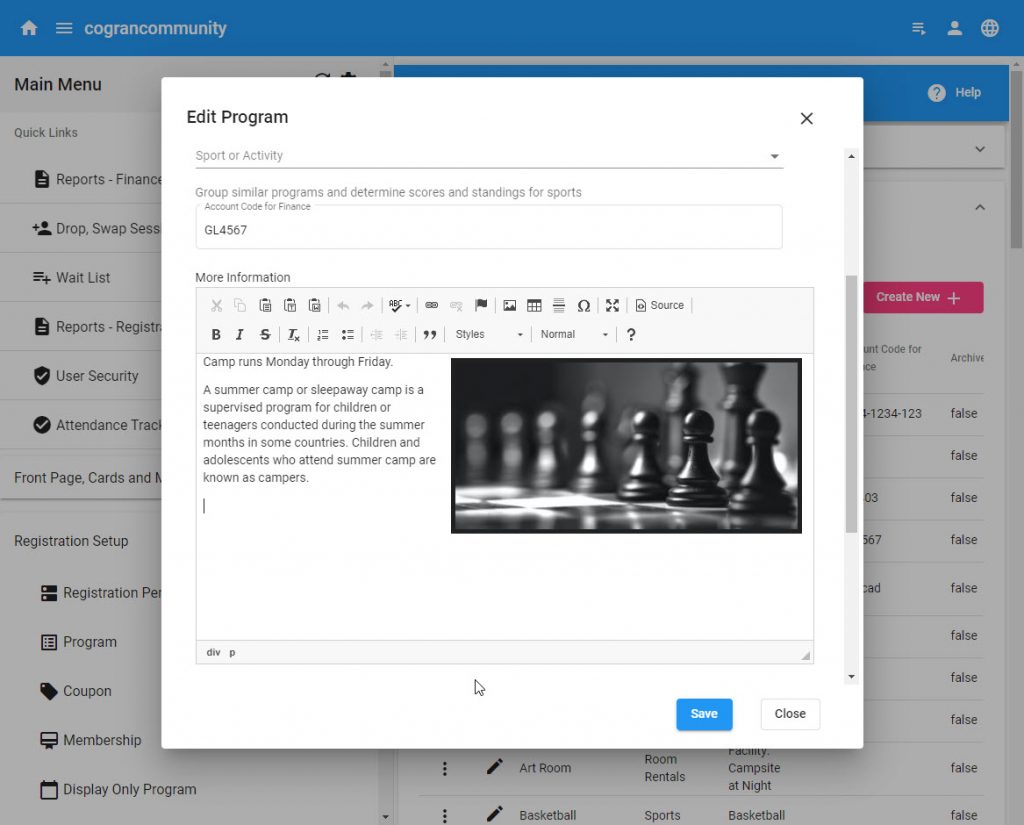
View the Front Page to see how it looks!
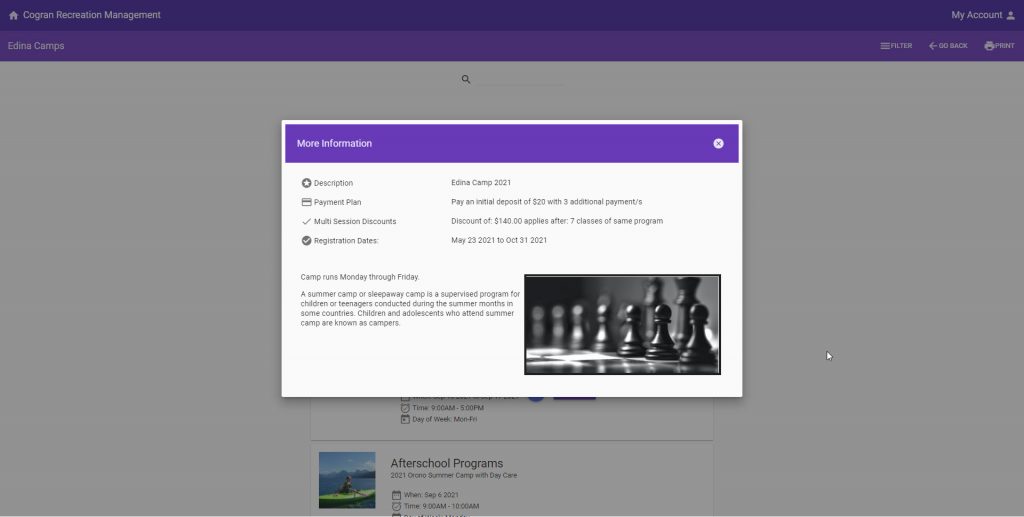
Updated 1/24