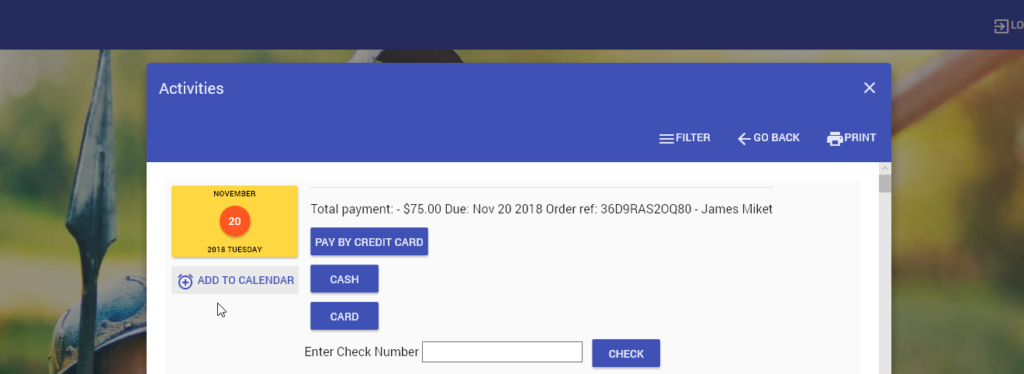An admin can make a payment on a user’s account.
When used:
- When a contact mails in a check
- When a contact has already registered, but calls in with a credit card payment
- When a contact pays with cash
- When a contact wants to finish a payment in person
Tip: this is only done if the user has already registered.
How to do it:
Log into Cogran’s Front Page (in the upper right hand corner of the Front Page)
Once logged in, a new menu option appears in the upper right hand corner. Click this.
The first menu option is: The Administrator’s Center. Click this.
A modal (pop-up box) appears
The right menu has a dropdown of options. The first one is: Make a Payment. Select this (it may be there by default)
Search for your selected contact by email, first name, last name, or any combination of choices.
Click search.
A list appears to the left. To close the menu, click close in the right menu.
The list should include the contact’s open transactions with the registration date, the total payment amount due, the order reference number, and the name.
- Pay by credit card: A Stripe modal appears. Enter the credit card
- Cash: This completes the transaction
- Card: This completes the transaction with a card machine
- Enter check number and check
This allows you to chose to Pay Online (Stripe populates); record a cash payment; or record a check payment with the check number.