Media Library
Build a media library to customize your site.
To upload an image to use on the Front Page as a banner, card, or as a preview image, follow these steps. Images uploaded here can be used for Cards, Preview Images, and Front Page banners. (To watch a video, scroll down to the bottom of this article).
For image sizes, please click here.
Log into the Back Office
- Front Page, Cards, and Media Library in the left menu. A sub menu appears.
- Select Media Library
- Click “add”
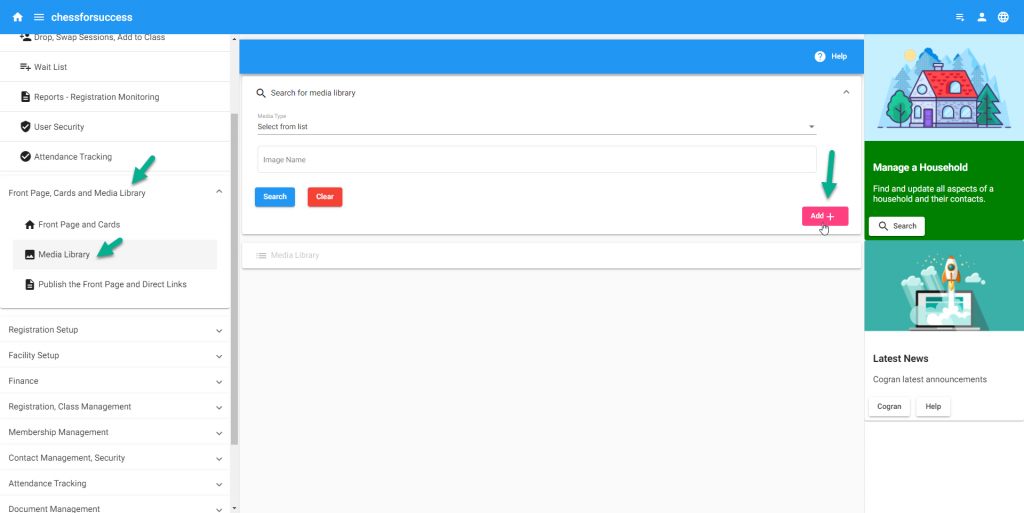
- A form appears.
- Choose your media type from the list of options: Home Page Banner, Home Page Cards, PDF Document, or Programs, Items, and Facilities.
- Enter the image name. This name will appear in lists to choose this image, so be precise.
- Enter alternative text. This is used by screen readers for accessibility or if an image does not display.
- Image link address: This will autopopulate once the image is uploaded.
- Upload Image: Click this button.
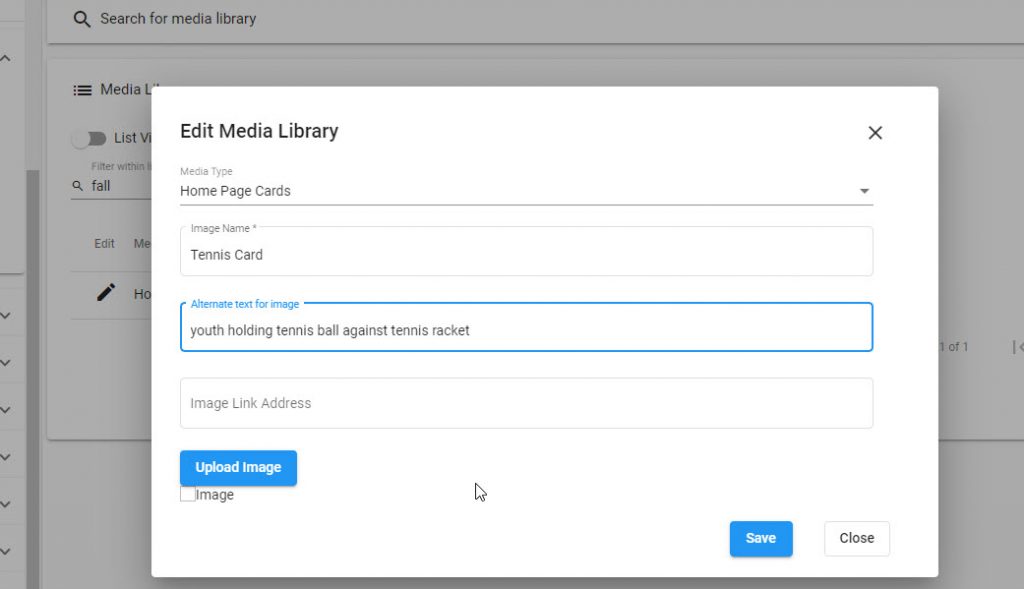
The upload button loads a form. Choose the way to find your image: from your files, the internet, or a camera.
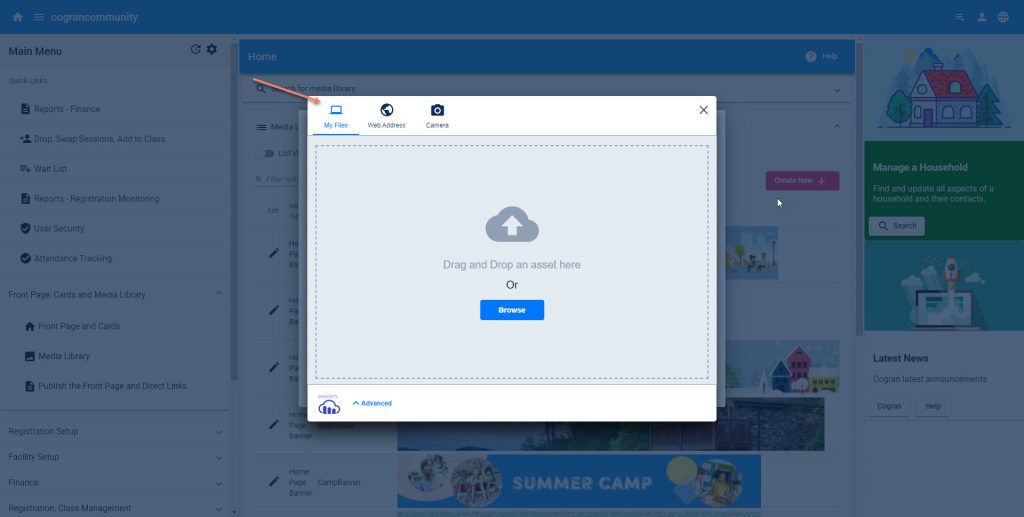
Most often, users have images ready in their files. Choose an image, and then click add to open a window into your computer’s file system, or drag and drop an image.
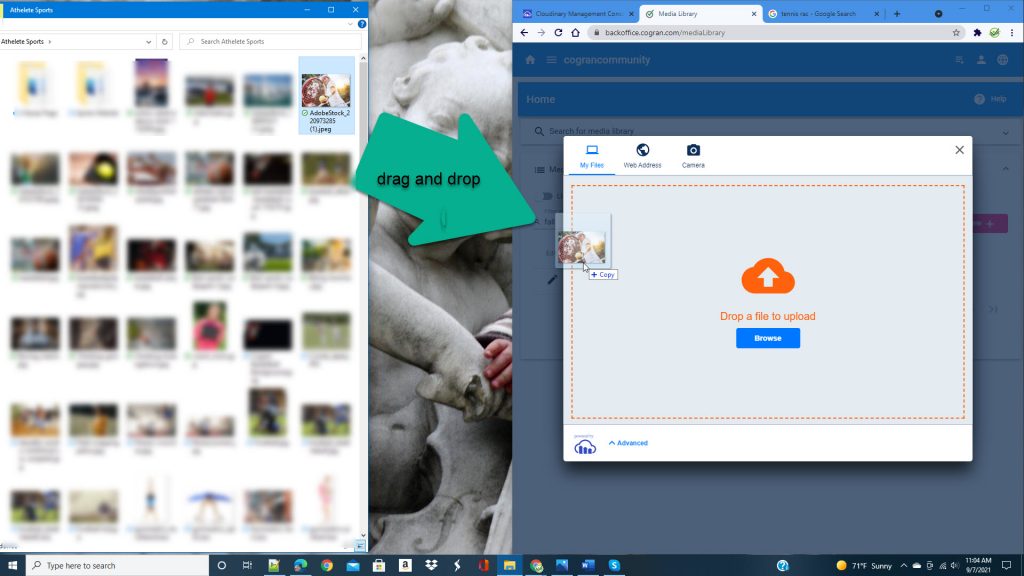
To crop, use the crop button, or click “skip.”
To crop, use the crop button, or click “skip.”
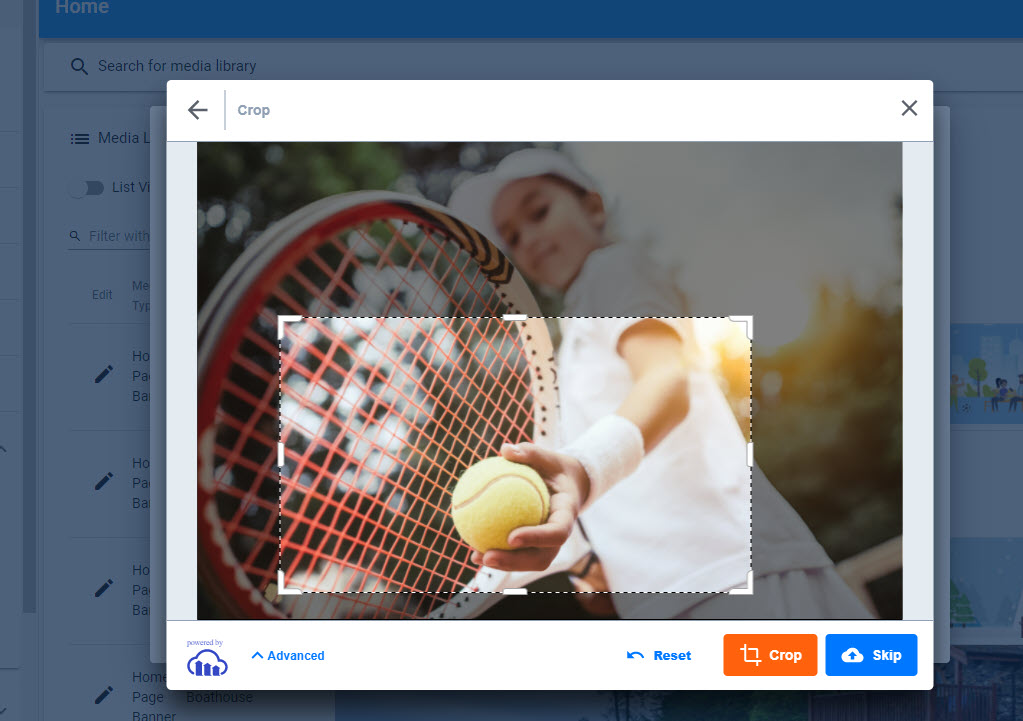
The image uploads.

Save!
Done!
This image is ready to be used as a Home Page Card.

Tip: If the image is uploading for a while, then fails, or does not appear to have uploaded it may be too large. Please see our recommended image sizes!