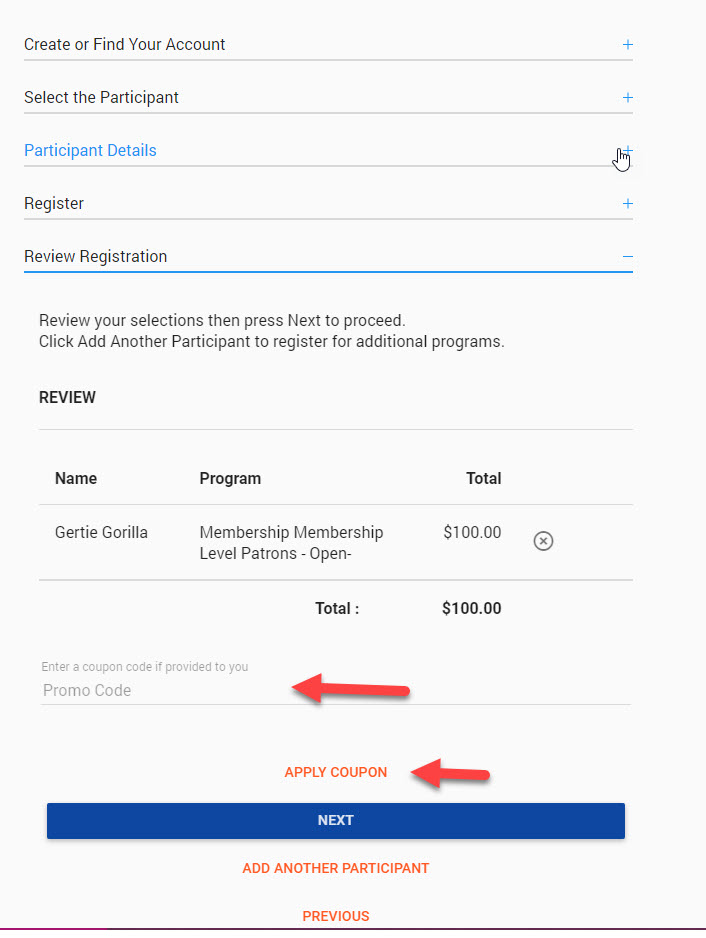Coupon Codes
Cogran’s Coupon function is used to provide certain discounts at the program+period level, household level, and the period level.
Most of Cogran’s discounts are applied at the program level, which allows you to carefully control early, late, household, and quantity discounts. Sometimes you want to offer a more general discount in the form of a coupon, which means that users enter a code during registration.
Note: Coupons, like all discounts, are set as amounts, and the discount amount will apply to all relevant programs. To offer a percentage discount, select the percentage off option only. All other coupons are set amounts.
Who uses this:
Admins who want to fill a certain session by offering a discount
Admins who want to offer a family a scholarship or other one-time discount
The coupon option can be used behind the scenes by admins only or the codes can be shared with users.
The coupon types are:
- Apply to selected registration period and selected program: This coupon to apply to a Spring Registration Period’s Adventure Camp, all six weeks. The discount will be taken from each program.
- Apply to ALL programs in selected registration period: This coupon to apply to all registration options available in the Spring Registration Season. The discount will be taken from each option.
- Apply coupon to a sesssion: This coupon to apply to the June 1 Session of Yoga with Barb at 9 am.
- One time use by household: use this to apply a credit against the event and program and prime contact at time of registration.This is a one-time code.
- For a single family use: this can be used once and applies only to a session.
- Set Percentage OFF order line items: Use this to offer a percentage discount. Tip: After creating this coupon, click the refresh button above the list of coupons to verify the discount has saved.
- Apply member pricing to order: When member codes must be manually entered
Instructions:
- Sign in to the Cogran Office as an administrator
- Navigate to Registration Setup > Coupon
- Search>Create New
- Complete these fields:
- Coupon Name— this code should be unique and it is entered by the user pr admin at time of registration
- Status – set to Open (You can manually close at any time)
- Coupon Type (Select from the dropdown).
- Credit Amount – enter a number that will be the amount provided as a discount
- Expiration date
- Other fields will apply as relevant to the coupon type selected:
- Period – select the period to which the coupon applies
- Program – select the registration program to which the coupon applies
- Session-select the session to which the coupon applies
- Save
How a Customer Uses a Coupon:
When registering, the option to enter a coupon code is found at Review Registration. After the code is entered, press “Apply Coupon.”
Note: Only one coupon per order may be applied.