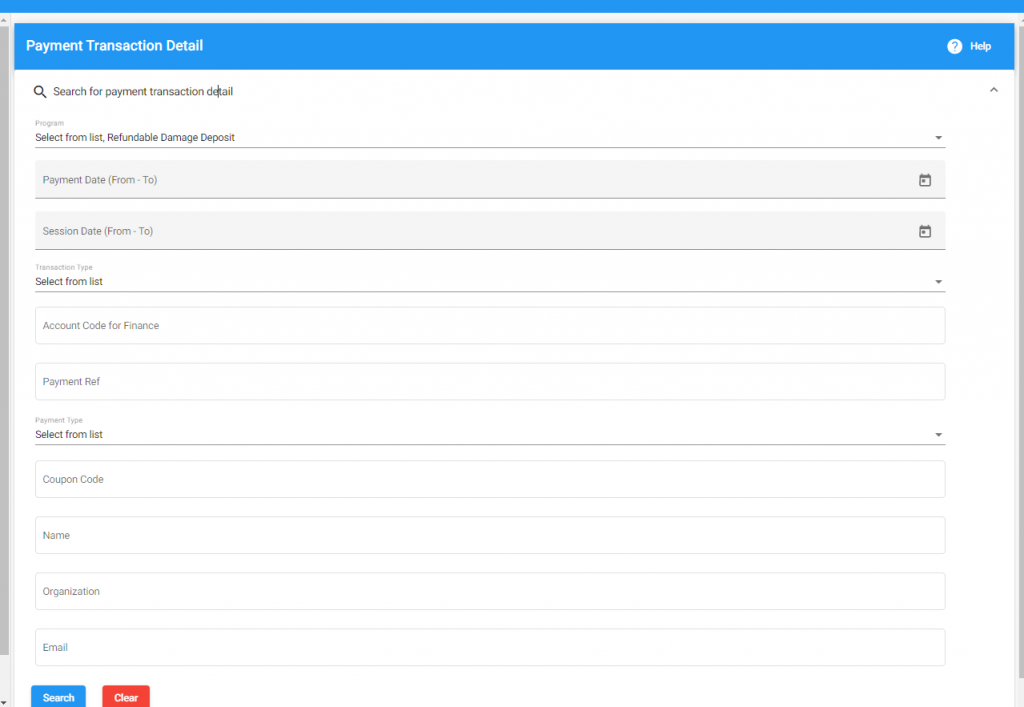Refunding Full or Partial Facility Deposit
After an event, it’s common to refund part or all of a facility deposit. Here are some good tips on how.
How to do it:
- Log into the Front Page as an admin.
- Once logged in, a new menu option appears in the upper right hand corner. Click this.
- The first menu option is: The Administrator’s Center. Click this.
- A modal (pop-up box) appears.
- The right menu has a dropdown of options. Select “Refund a Line Item”
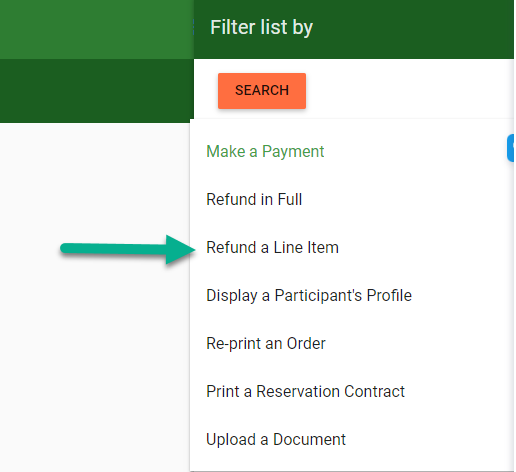
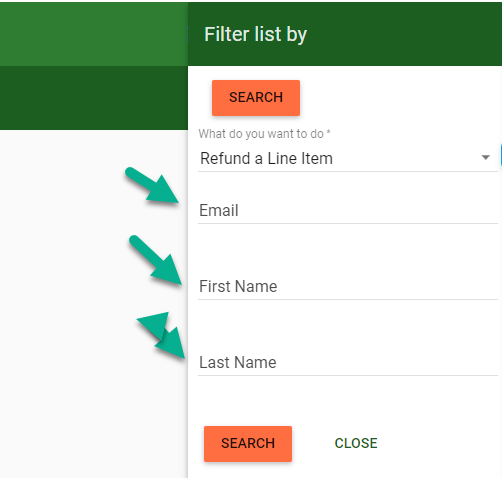
- Search for your selected contact by email, first name, last name, or any combination of choices.
Click search.
- A list of transactions appears
- Select the one that is for the Damage Deposit
- Click Refund
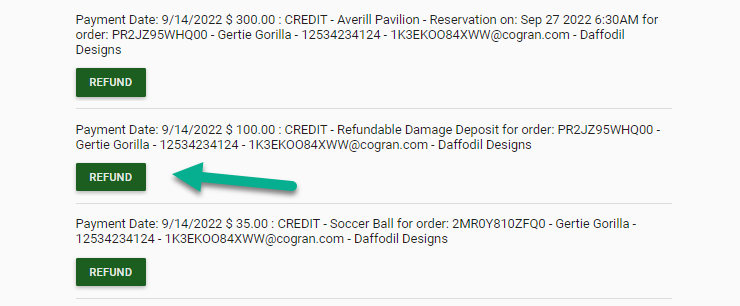
- Choose the correct payment type (Stripe is only available when a payment has been made via Stripe)
- If payment method was Stripe, click Submit Stripe Refund
- Choose the refund amount. By default, the full amount will populate in the refund amount field. Update this using your keyboard.
- If payment method was Stripe, click Submit Stripe Refund
- Done!
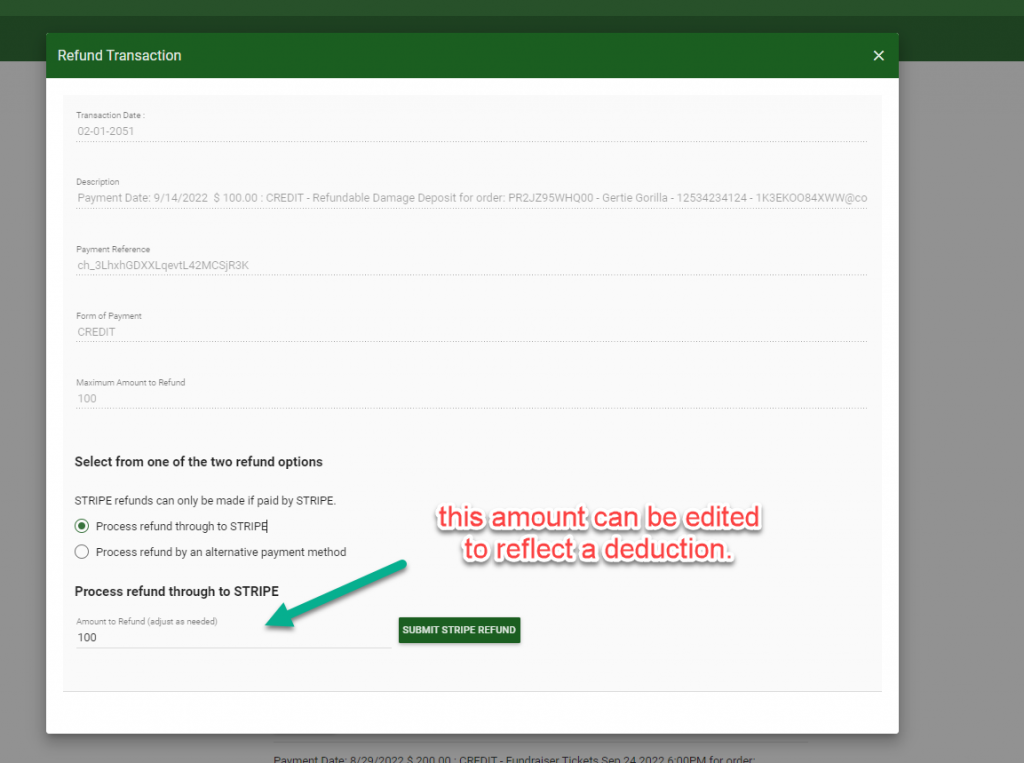
- If the payment method was not Stripe, or if a refund is not being provided to the customer’s credit card, choose Process Refund by Another Method.
- Select the method. Options include:
- Refund by Credit Card Swipe
- Refund by Cash
- Refund by Check
- Refund but apply as Household Credit
- Note that refunding by cash and check require you to provide the cash or check.
- Click process refund.
- Done!
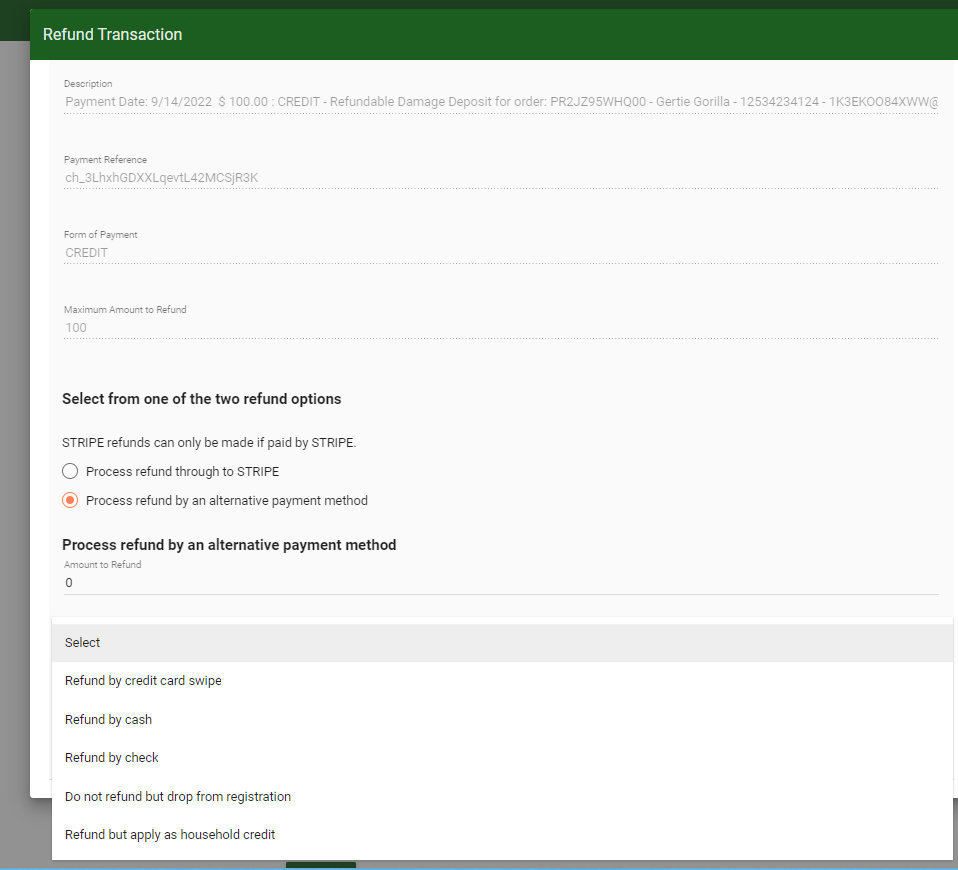
Updated 9.12.22
Relevant Reports:
Payment Transaction Detail Report:
- Log into the Back Office
- Select Reports-Finance in the Quicklinks menu
- Select Payment Transaction Detail Report
- Search for the Program by name (The refund will be for a fee).
- Use the other filters to further refine information.