Cogran uses many lookups throughout the system. (Question answers are in the Question Answer Library and the setup of these is in the Registration Setup section).
Lookups can be changed in the Back Office.
Method 1:
Many in-form lookups can be updated in the form. (If a lookup is not availble for update in the form, see additional instructions below.
Open a form such as Registration Period or Program.
- Click the cog icon at the top of a form.
- The form expands to show a list, which will read “Edit List for…” Click on any list item.
- A list of options appears:
- To edit, click the pencil.
- To create new, click “create new.”
- A new modal opens:
- Enter a UNIQUE list code
- Enter the List Item
- Enter a Display Sequence
- Save
- The dropdown list will be instantly available to use.
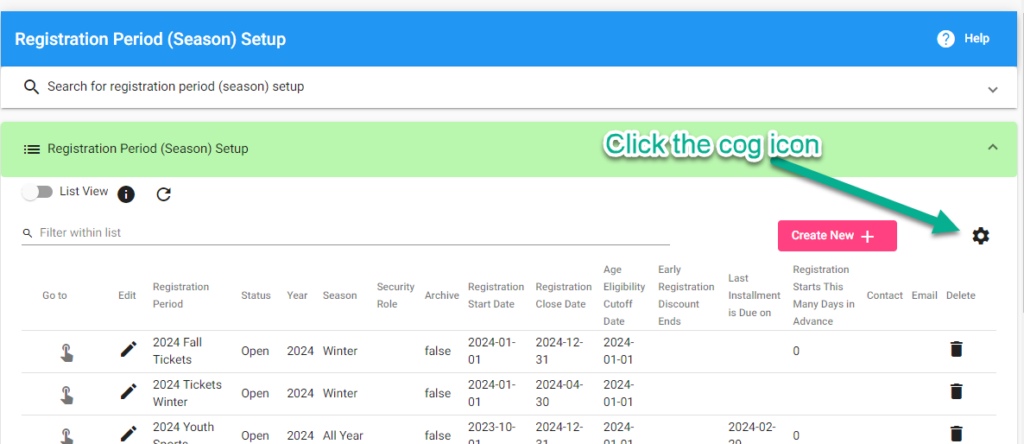
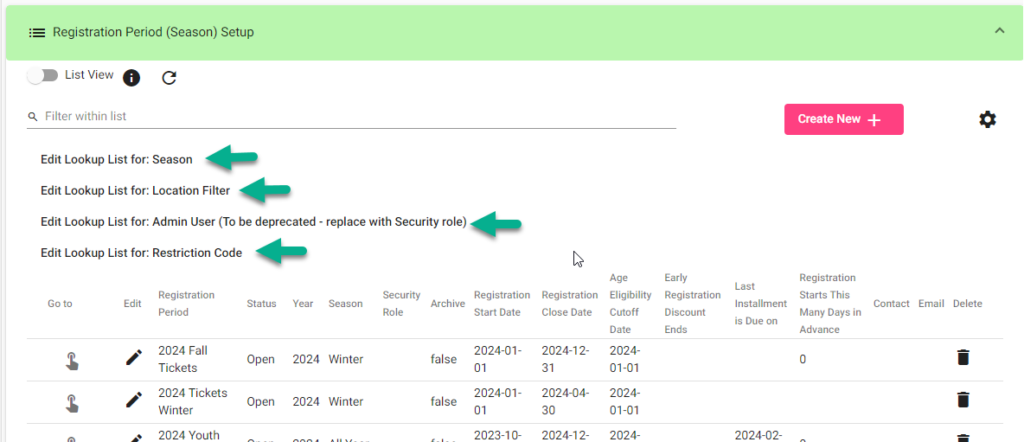
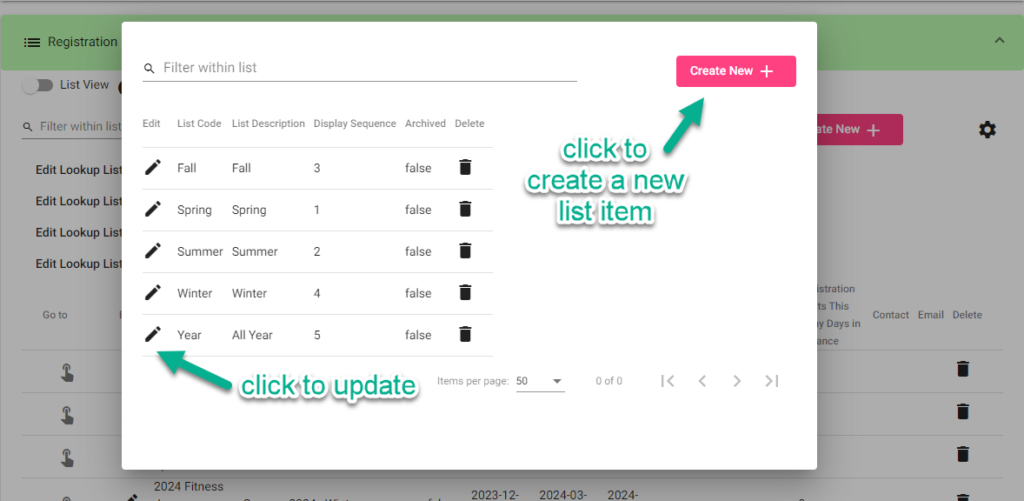
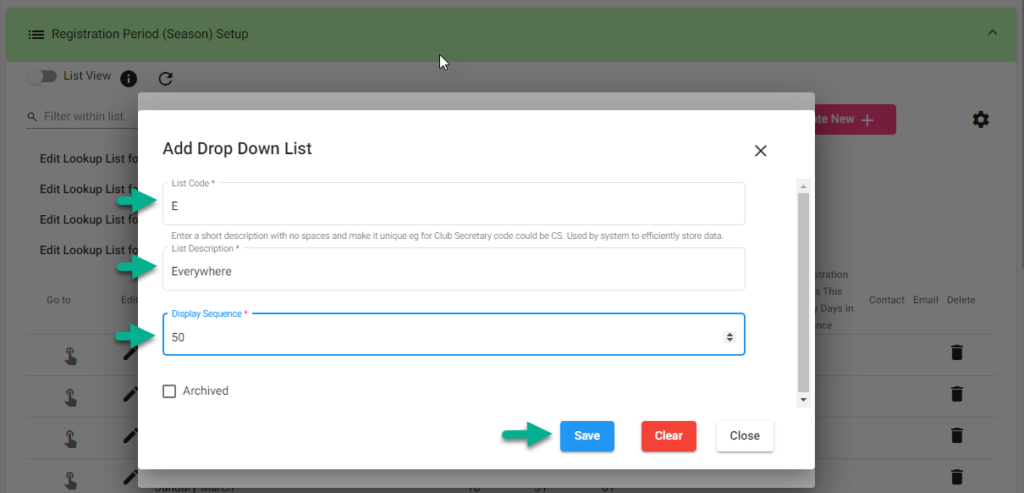
Method 2:
Other lookups, including many for registration forms, can updated by following these instructions:
- Forms, Emails, and Lookup Templates
- Dropdown Box Options
- Search in the field labeled DESCRIPTION, and use a wildcard % if you don’t find what you’re seeking.
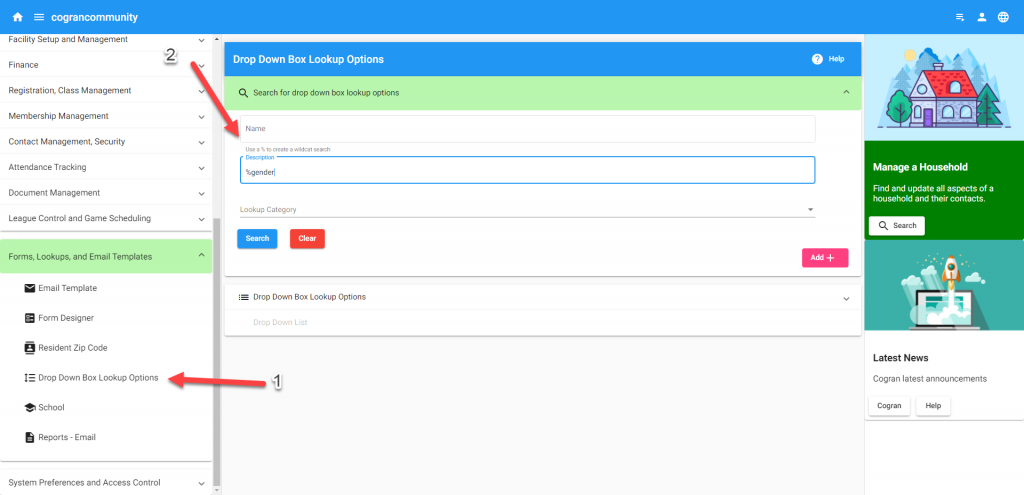
HOW TO UPDATE
Important: Do not change existing list codes when adding new list items. Doing so may change the way the dropdown works.
Be sure that each list code is unique, or the list will not work.
Also, use the sequence to be sure that your list appears in the order you choose.
Common lookups to update:
Lookups that appear on the session setup:
- Location: Session Location–If a session is assigned to a location (not using the facility managment), add locations here.
- Category01: Add info to your registration display.
- DayofSession: Days and combinations of days are added here. Be sure to use correct codes when adding day combinations. These are assigned to sessions during session setup.
Lookups that appear on the registration form:
- Gender: Gender
- registration/reservation, and these groups will be used to distinguish different price groups.
- Grade: Change grades to reflect your local grades. These grades are selected by customers during registration.
- GroupRate: Update the names of your groups. Customers will select these groups during
- Age: Ages in Cogran should be pre-added, but if a ceiling such as adult or senior needs to be added, this can be adjusted
Updated 2.12.24