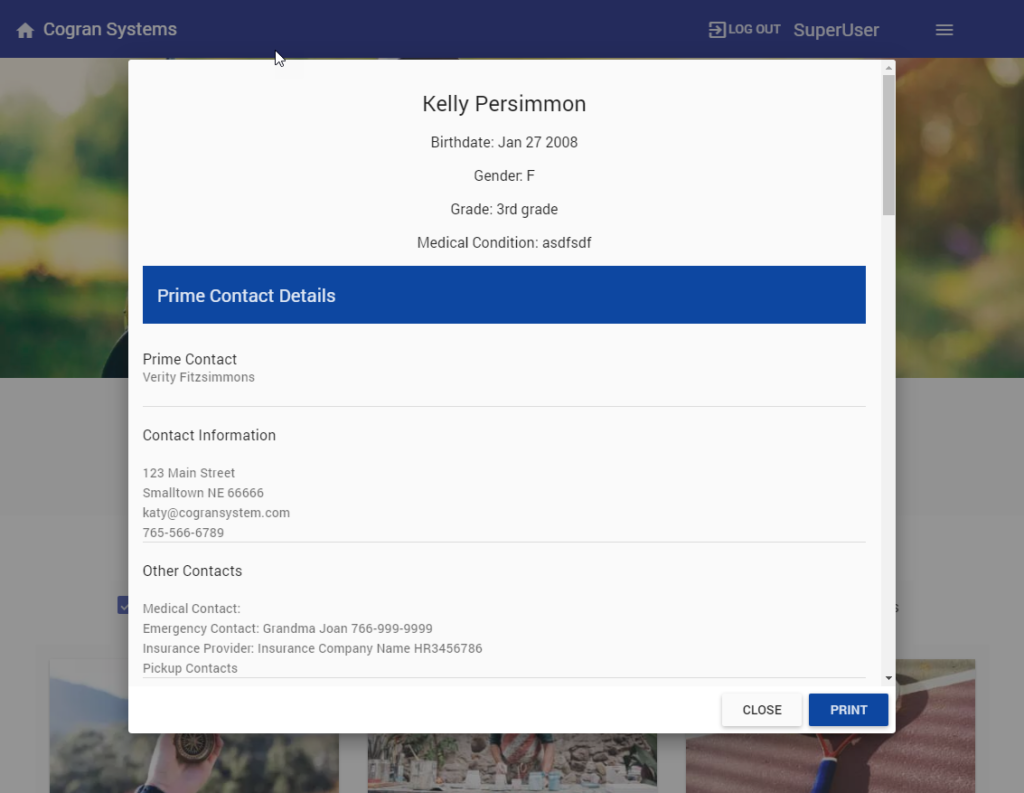An admin can pull up a User’s Profile Page. This print-friendly page is a summary of a user’s account. This page comes in handy for printing out hard copies of registration forms, an at-a-glance contact overview, and to verify information. Note that this information is static: To update information, visit the household accounts in Cogran Office.
How to do it:
Log into Cogran’s Front Page (in the upper right hand corner of the Front Page)
Once logged in, a new menu option appears in the upper right hand corner. Click this.
The first menu option is: The Administrator’s Center. Click this.
A modal (pop-up box) appears
The right menu has a dropdown of options. Select “Display a Participant’s Profile”
Search for your selected contact by email, first name, last name, or any combination of choices.
Click search.
A list appears to the left. To close the menu, click close in the right menu.
- Search for a user based on Email, First Name, and/or Last Name.
- Click Display next to the correct name
- A list of profiles that meet the selected criteria appears.
- To view the account profile, click “Display Account Info.”
- Click Print to print out the profile information.When used: To create a hard copy of an online registration form or to verify details about a registrant
- To find another user profile, click “filter” and perform another search.