Add-Ons
Sometimes, programs are only available during registration for other programs. For example, aftercare may only be available during registration for a summer camp. The add-ons should be for the same time frame as the program. The add-on will roster separately from the program.
Create the add-on:
First, create the additional program that you will add.
- Registration Setup>Registration Programs>Add a Program.
- Fill out the required fields and as many as the additional fields as necessary
- Name: Enter the name of the program
- Price: Enter a base price. No other prices will be applied for add-ons, only the base price.
- Save
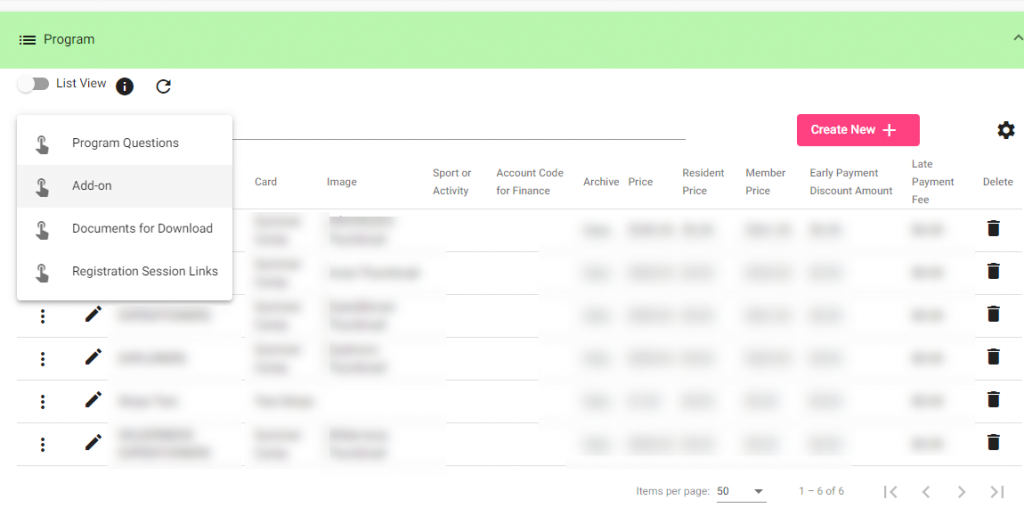
Add to a Program:
Now that the add-on has been created, assign it to your chosen programs.
- Registration Setup>Registration Programs
- Use the search filters to find a program if updating an existing program (or create new to make a new program)
- Select the program from the list, and then click on the Go-to menu. Select Add Ons.
- Click “create new.” A form loads.
- Use this form to select a program to add on.
- Item to add: select a program from the list.
- Display Sequence: choose the order of programs.
- Repeat until done.
Add to a registration period:
For this add-on to work, the new add-on program must also be added to the registration period.
- Registration Setup>Registration Period (Season) Setup
- Search for the registration period to which your program has been added.
- Choose the Go-to Menu to view the programs added to the Registration Period.
- Click Create New.
- Select the Add-On from the list of available programs
- Enter the dates and times for the weeks/days that this program is offered. These should match the dates and times for the program to which the add-on program is added.
- Important: set the status to Cancel/Hide from Display
- Save
Done!