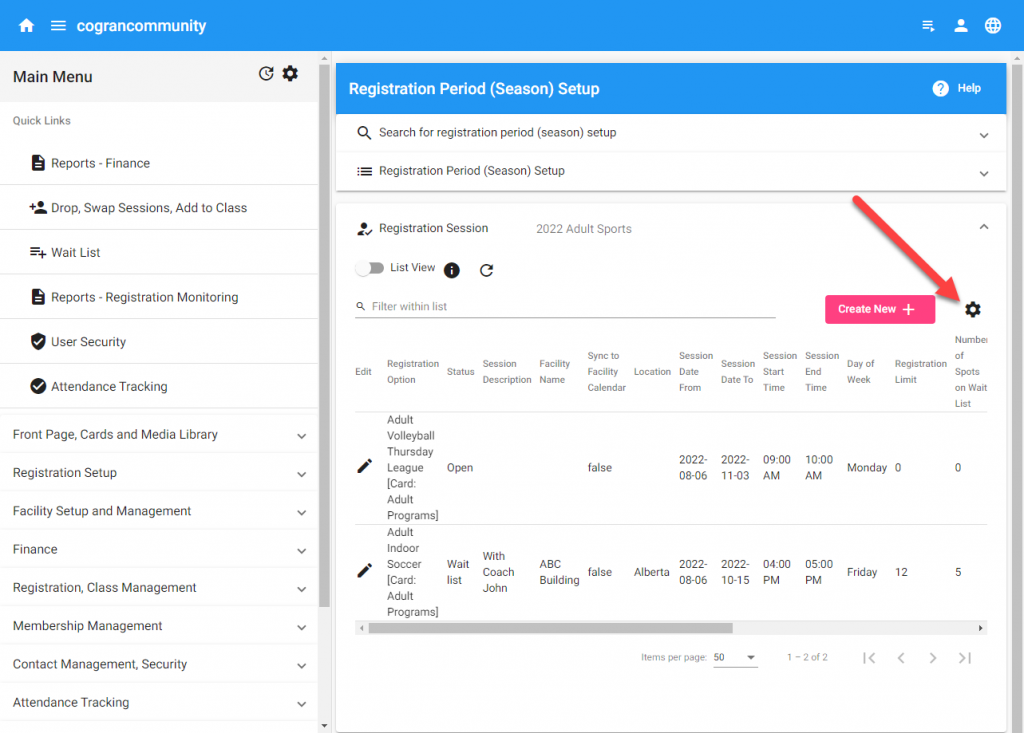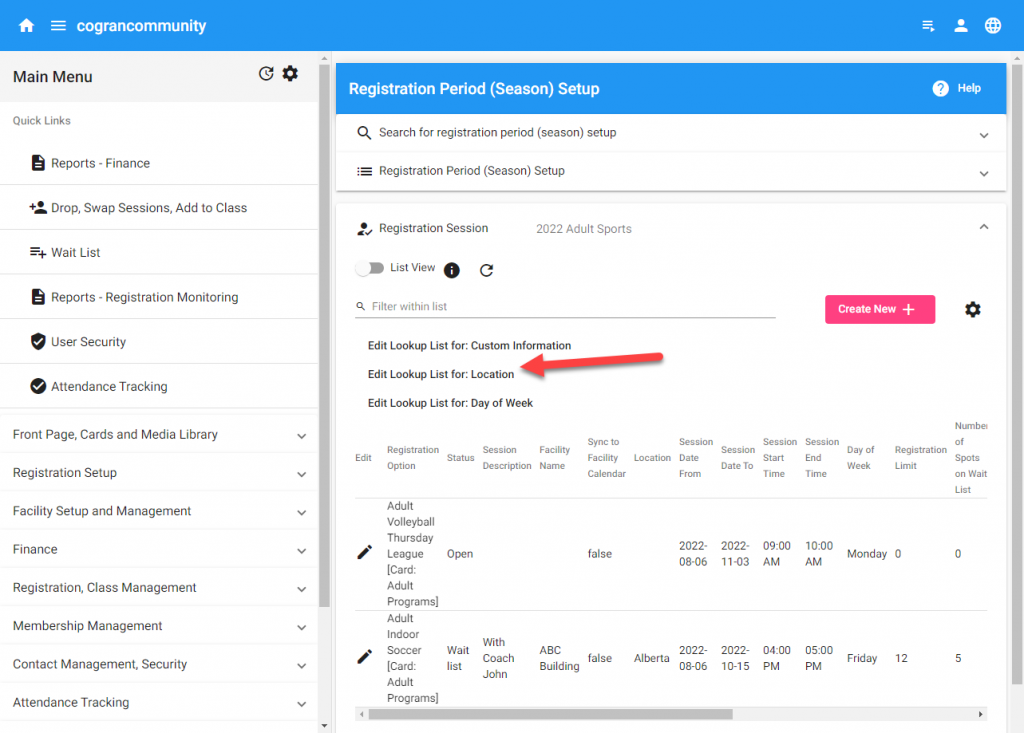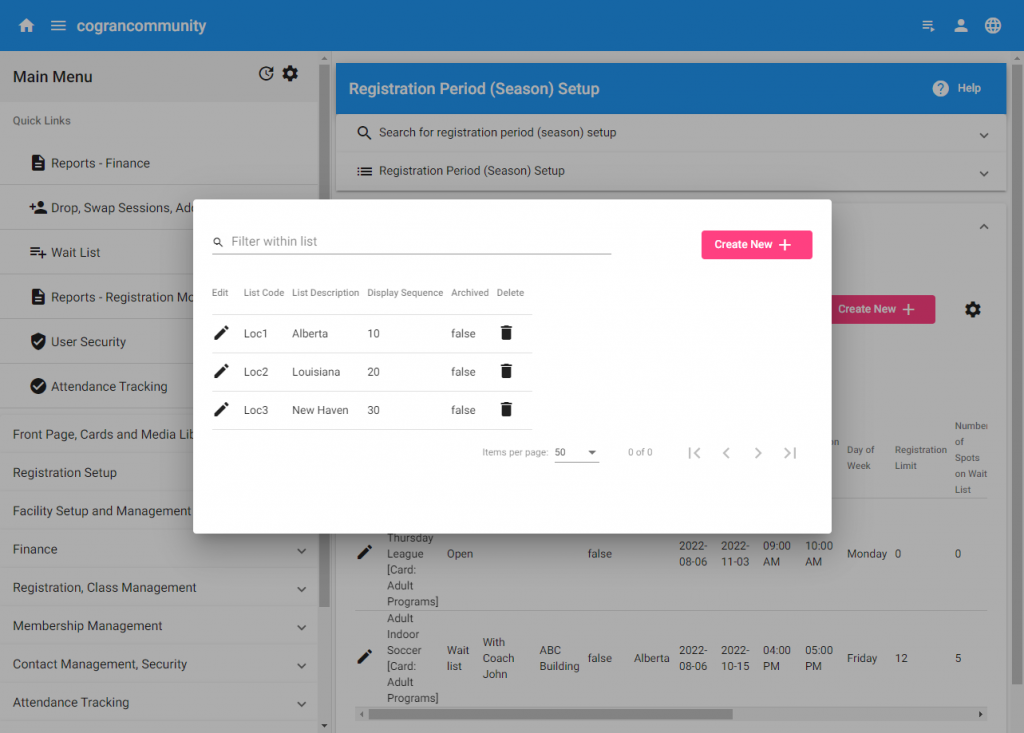Session Locations: Adding Locations
When setting up registration, one handy feature is listing the location of a program. Locations are added at the session level. To add a location to the system, follow these instructions.
Note: This is not a facility, and will not integrate to the facility booking system.
Note: This is not available if entering session edit via “Registration Session Edit” directly from the menu.
Note: If your security role does not show the cog described below, this is also available to update here.
Instructions
Log into the back office
Registration Period (Season) Setup>Search or Add
Select or create the Registration Period
Use the Go-To Menu to visit the Registration Session Pane
To add a location option:
- Click the cog icon
- A list of lookup lists appears. Select Location.
- Click the Go-To Menu
- A list populates
- Click “Create New” to open a form to add a new Location
- Enter a Code (this can be used to order the locations, other than alphabetically or by Display Sequence). Tip: Code must be unique.
- Enter a Name for the Location
- Enter a Display Sequence. This is a number that can be used to order numbers).
Now, at the time of registration setup, this location name will be in the dropdown menu labeled “location”.