All About Refunds
Admins can refund credit card transactions directly to Stripe. Other payment methods require issuing checks, returning cash, and raising household credits.
When used:
- When a transaction is being refunded in full
- When a transaction is being partially refunded
- When a line item (program, store item, or similiar) is being refunded
- When a line item (program, store item, or similiar) is beign partially refunded
Tip: this is only done if the user has already registered.
Refund in Full:
Select refund in full when the amount refunded is the entire transaction. The exact amount of the refund can be selected by the admin.
- Log into Cogran’s Front Page (in the upper right hand corner of the Front Page)
- Once logged in, a new menu option appears in the upper right hand corner. Click this.
- The first menu option is: The Administrator’s Center. Click this.
- A modal (pop-up box) appears. The right menu has a dropdown of options.
- Select “Refund in Full.” Search for your selected contact by email, first name, last name, or any combination of choices.
- Click search.
- A list appears to the left. The list will include the contact’s transactions with the registration date, the total payment amount due, contact name, phone number, email address, the order reference number, and the name. (To close the menu, click close in the right menu.)
- Click Refund
- A modal appears that includes Transaction Date, Description, Payment Reference Number, Form of Payment, and Maximum Amount to Refund. Use this information to ensure you have selected the correct transaction.
- Process refund to Stripe:
- If inital transaction was paid for using Stripe, this is the preferred refund method. (To verify this, the Form of Payment must be CREDIT).
- Enter amount to refund (this cannot be more than the Maximum Amount to Refund).
- Click refund
- Process refund by an alternative payment method
- Enter amount to refund
- Select the Refund Payment Method
- Refund by card swipe: Use a card machine
- Refund by cash: Return cash to the contact
- Refund by check: Provide a refund in check form to the contact
- Do not refund but drop from registration: Simply drop a user from registration without a refund
- Refund but apply as household credit: Household credit posts to the user’s account
- Process refund to Stripe:
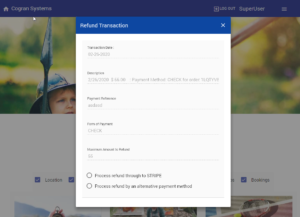
Refund a Line Item:
Select refund a line item when the amount refunded is only one session or purchased item, no matter how many sessions was in the original transaction.
The exact amount of the refund can be selected by the admin.
- Log into Cogran’s Front Page (in the upper right hand corner of the Front Page)
- Once logged in, a new menu option appears in the upper right hand corner. Click this.
- The first menu option is: The Administrator’s Center. Click this.
- A modal (pop-up box) appears. The right menu has a dropdown of options.
- Select “Refund a Line Item.” Search for your selected contact by email, first name, last name, or any combination of choices.
- Click search.
- A list appears to the left. The list will include the contact’s line items with the registration date, the total payment amount due, contact name, phone number, email address, the order reference number, and the name. (To close the menu, click close in the right menu.)
- Click Refund
- A modal appears that includes Transaction Date, Description, Payment Reference Number, Form of Payment, and Maximum Amount to Refund. Use this information to ensure you have selected the correct transaction.
- Process refund to Stripe:
- If inital transaction was paid for using Stripe, this is the preferred refund method. (To verify this, the Form of Payment must be CREDIT).
- Enter amount to refund (this cannot be more than the Maximum Amount to Refund).
- Click refund
- Process refund by an alternative payment method
- Enter amount to refund
- Select the Refund Payment Method
- Refund by card swipe: Use a card machine
- Refund by cash: Return cash to the contact
- Refund by check: Provide a refund in check form to the contact
- Do not refund but drop from registration: Simply drop a user from registration without a refund
- Refund but apply as household credit: Household credit posts to the user’s account
- Process refund to Stripe:
All refunds automatically drop registrants. To undrop, follow these instructions. Note that if you prefer to leave customers in programs despite refunds, this global setting can be applied.