Create Installment Plans
Installments allow you to set a deposit amount and then follow it with one installment (the balance due) or more installments (monthly).
When used: This is great for year-round programs with monthly fees, membership organizations with monthly dues, and for camps with large fees that aren’t due until the first day of camp. This is also useful for organizations that seek to confirm registrants into the system at a low rate, with a larger balance due later.
The basics: To set installments, you must set the last installment date on the event and on the item/program, specify the installment deposit (or first payment), the number of future installment periods, and the monthly interval between payments, one (1) month or two (2) months. Then,set the Last Installment Due date. Cogran performs the calculation as follows : (UnitPrice – InstallmentDeposit)/Installment periods)
Example calculation for a deposit payment of $200 plus 2 more payments:
($1,000 unit price – $200 deposit) = $800/2 = two $400 payments
Cogran calculates the payment due dates from the Final Installment payment date (on the event), less the monthly interval.
Instructions:
- Create a Registration Program (Registration Setup>Programs>Search>Create New).
- On your new program, set the program type and price. (For more general instructions on program setup, click here)
- Tab: Installments
- Deposit: Set the first deposit amount. To allow payments in installments, set the amount of the deposit (due at time of checkout), then how many installments are required.
- Number of Installments: Set a number of months. The payment amount will be automatically calculated by price less deposit divided by number of payments.
- Installment Fee: If desired, assign an extra fee to each installment, including the deposit.
- Installment Interval: If payments are desired in intervals over one month, enter the number of months between payments here.
- Create an registration period (Registration Setup>Registration Period>Search>Create New)
- Fill out the form as usual for a registration period with description/name, registration dates, and other criteria
- Tab 2: Dates
- Last Installment is Due on: The last installment will be billed on this date for programs with an installment program. Note: Other fees and discounts apply to first installment only.
3. Save and done.
User Experience:
When users register, the deposit option will appear as an option to the registrants. The information about the installment option appears in the pane labeled Review selections and pricing. By checking the option, the installment plan will be activated. For users to view the payment plan options, they click “plan detail.”
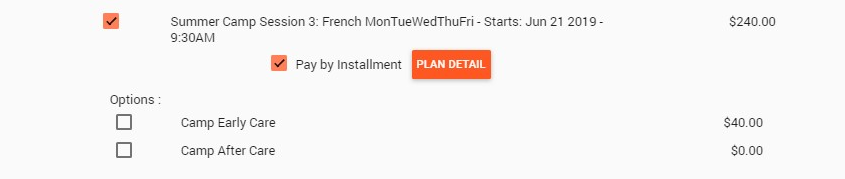
In this example, the customer will pay an extra fee on the installment.
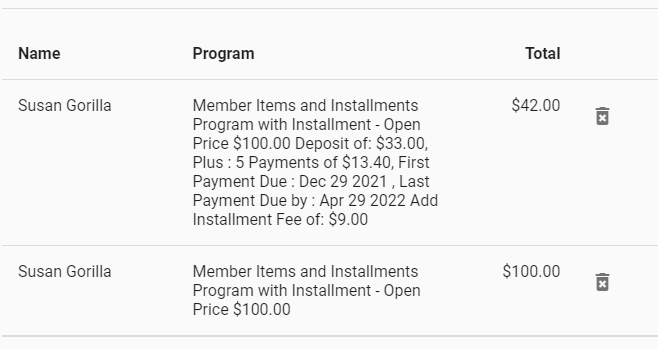
To make further payments, the users can log into their registration accounts. In the upper right hand corner, click Key Dates, Payments Due, Documents.

Then, they can click Pay By Credit Card
Payment Reminders
Remind your registrants that an installment payment is due.
- Reports and Payments Due by End of Month
- Search using due dates or by event (season).
- A report loads
- Verify that these are the names that fit the criteria you seek
- Click the email icon
- Load an email template if you have created one, or choose a blank template
- Write/use an email including the link to your Cogran Front Page. The users will be able to log in to make the payment on their household account.